Overview
Live Events on Fermion can be added inside your courses, or hosted as public sessions accessible to anyone through a shareable invite link.This gives you complete flexibility: teach within a structured course or reach a wider audience with open webinars, bootcamps, and workshops.
Creating a Public Event
Creating a public event allows you to host sessions that anyone can join using a shareable link, making it perfect for webinars, workshops, or open community classes. Follow the steps below to set up your event from start to finish.1
Enable Live Events
Make sure the Live Events feature is enabled under Manage Features in your instructor dashboard.
2
Access public events
Navigate to Live → Public Events from your instructor dashboard sidebar. Here you can click
Create New Event or open an existing one in the Product Builder to edit.
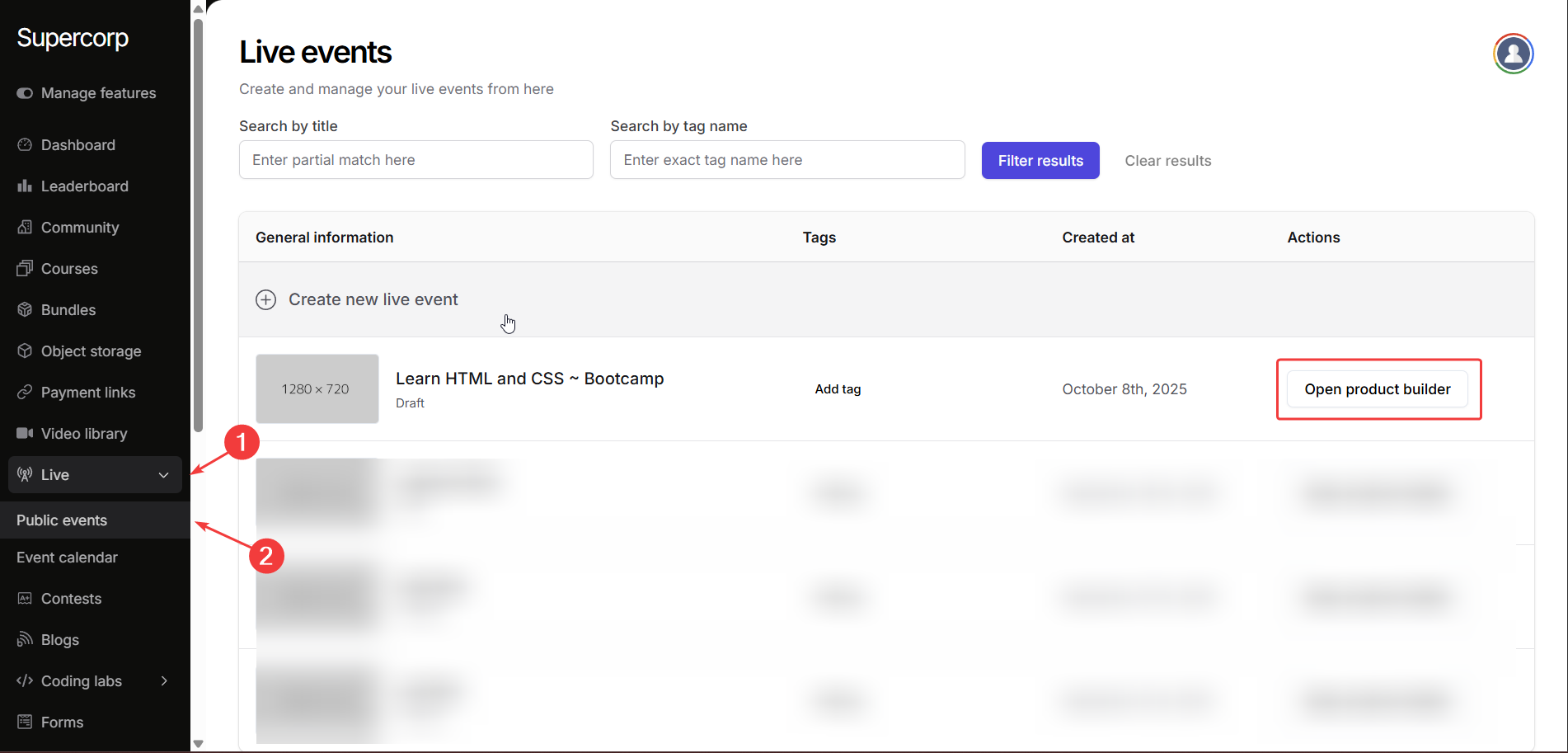
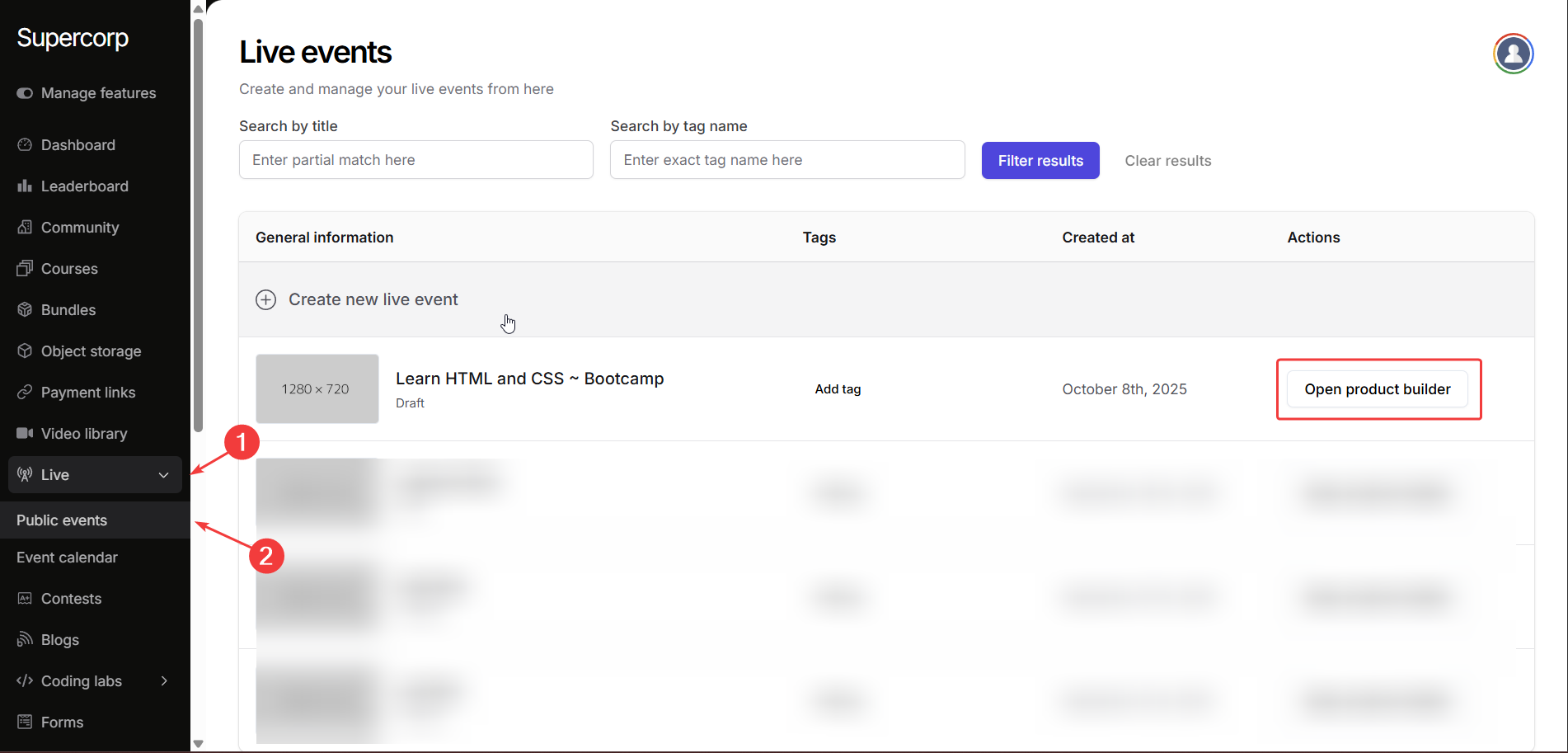
3
Give your public event a name
Give your public event a clear and engaging title.
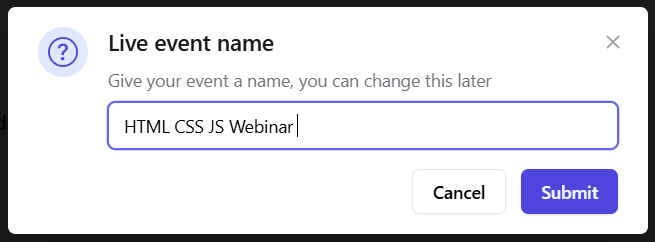
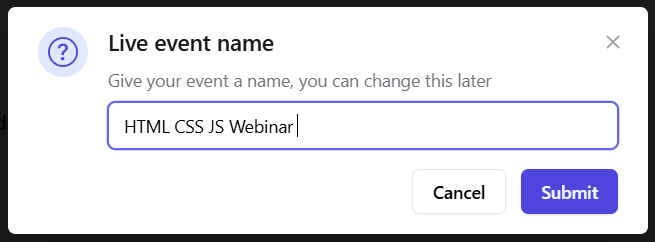
4
Add public event metadata
Head over to the Landing Page section in your public event sidebar and start customizing your event’s basic details.
Add the following information: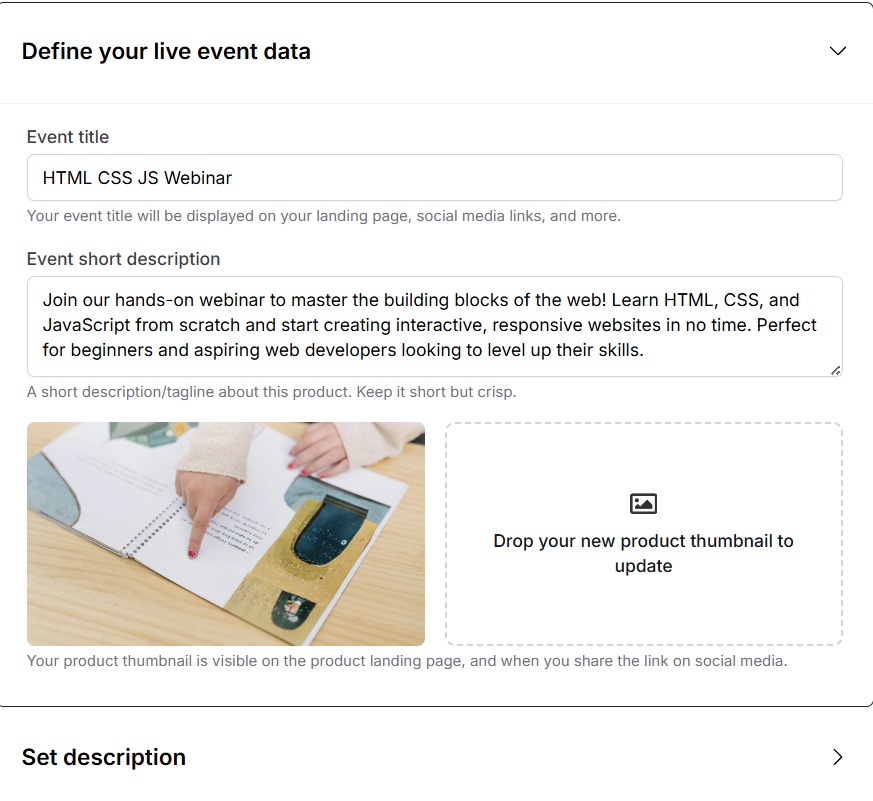
- Title
- Short Description
- Thumbnail
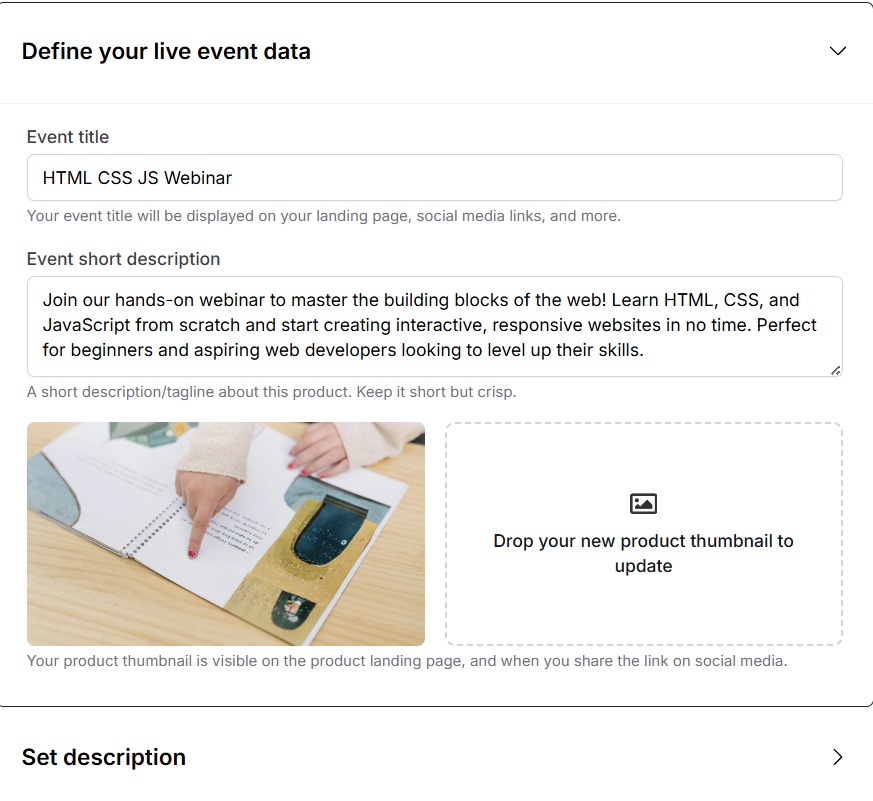
5
Write public event description
Use the Public Event Description editor to add detailed content about your session. This
section supports rich text, so you can include headings, formatted text, hyperlinks, and
lists to make your event page more engaging.
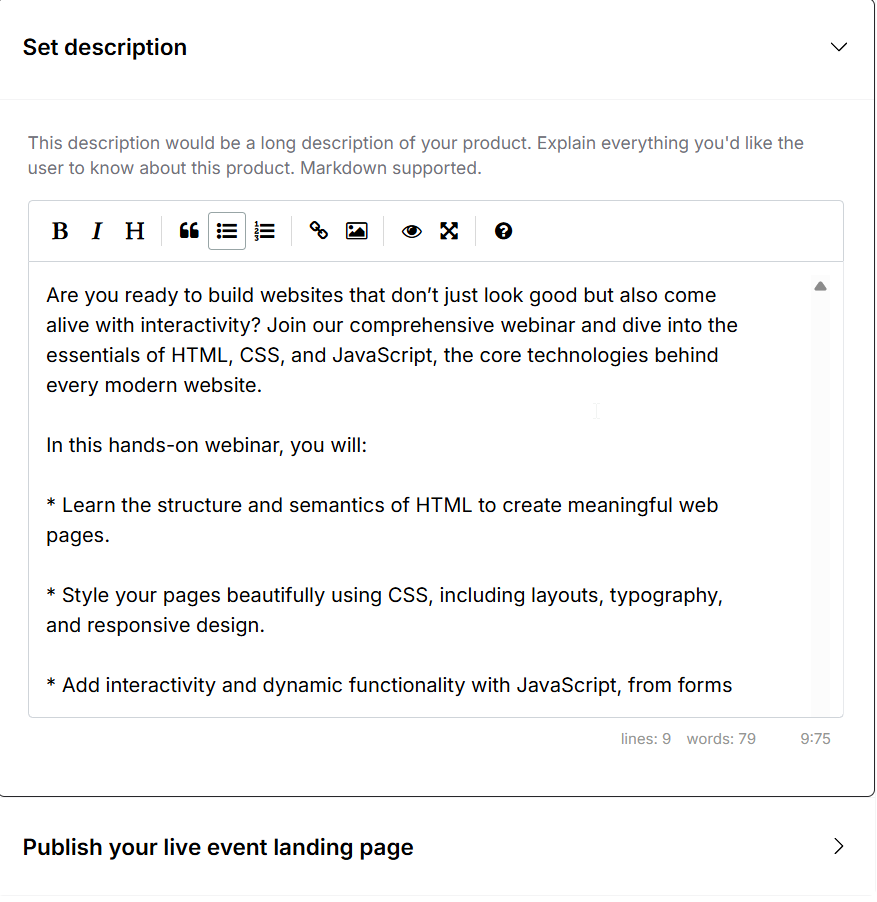
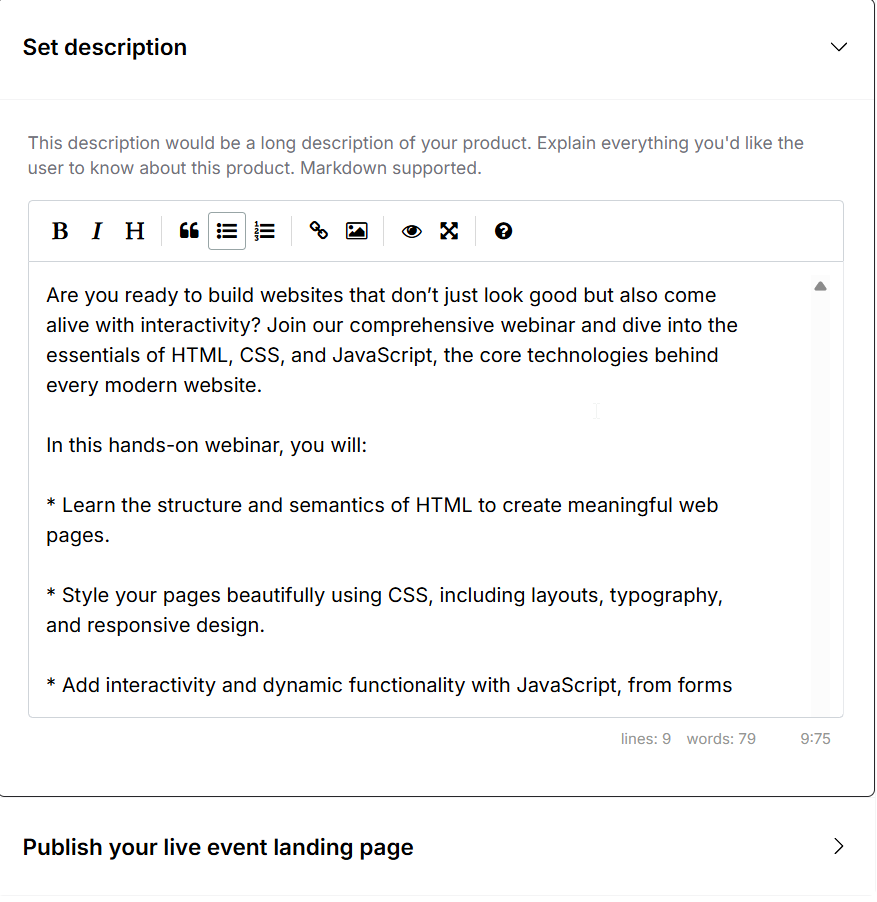
6
Publish your event
Once everything looks perfect, hit Publish.
Your public event will now be live, and you can copy the event link to share the landing page of the live event. On top of that, you can also set a custom slug for your public event.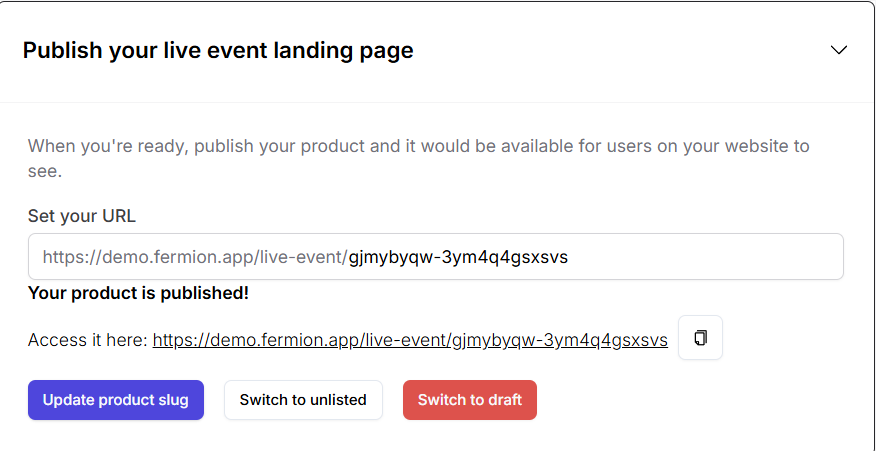
Your public event will now be live, and you can copy the event link to share the landing page of the live event. On top of that, you can also set a custom slug for your public event.
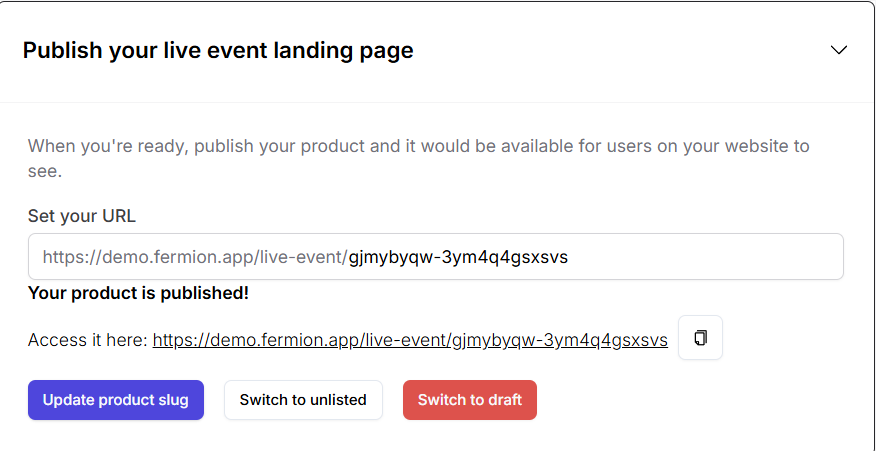
Standalone Invites
Stand-alone invites allow you to share access to your Public Events without requiring students to register for a full course or cohort. They are ideal for special webinars, bootcamps, workshops, guest sessions, or promotional live events. With stand-alone invites, you can control access, track participation, and easily revoke or reactivate invites as needed. This provides flexibility for both organizers and attendees while keeping your events secure and manageable.Create a stand-alone invite for public events
Use stand-alone invites to give participants access to a public live event through a unique link with the help of the following steps:1
Enable Live Sessions feature
Before creating a public event and invites, make sure the Live Sessions feature is enabled in your account. Learn how to Manage Features
2
Create a New Public Event
- Navigate to Live → Public Event in your dashboard.
- Click on Create New Event to start a public live session. You can also create invites for previously created live events by clicking Open product builder . Learn more about creating Public Events
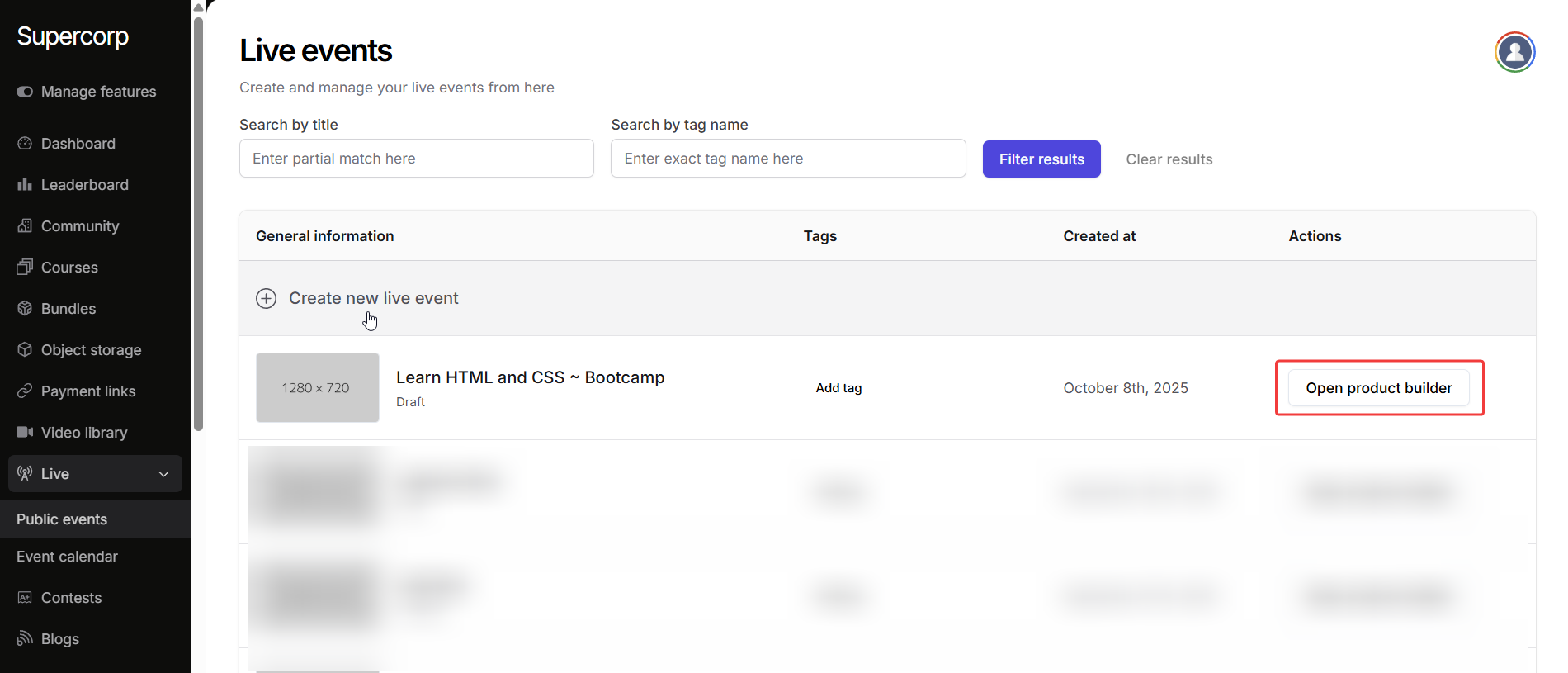
3
Access the Invites section
- Click on Create public invites in the landing page builder
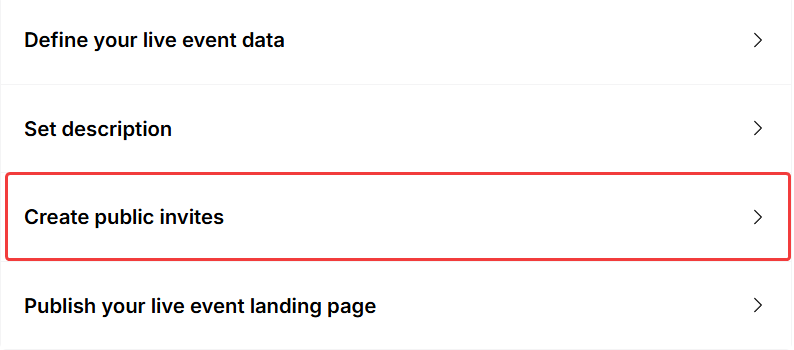
- Click on Create new invite to create a new invite ID and a public link.
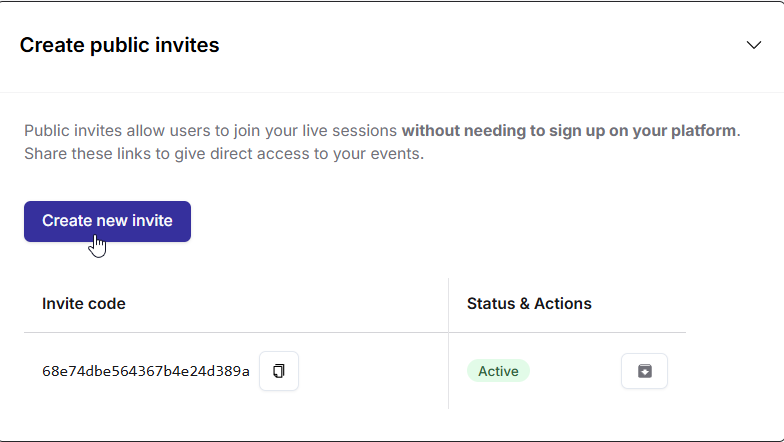
4
Share and manage the invite
Once the invite is created, you can share the link with participants directly by copying the invite link.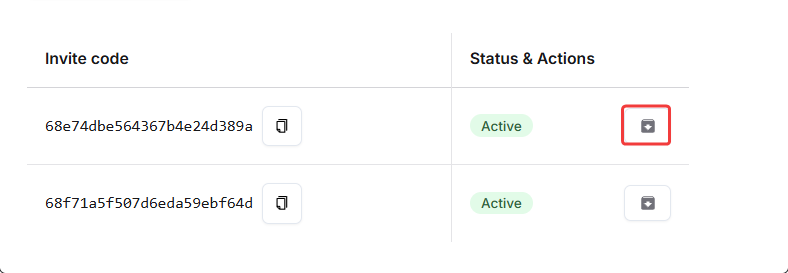 And there it is, you can now share this link directly with new participants to join a public live event!
And there it is, you can now share this link directly with new participants to join a public live event!
- To revoke an invite, click the Revoke Invite button in the Status and Actions menu.
- To reactivate an invite, follow the same flow and click Reactivate Invite.
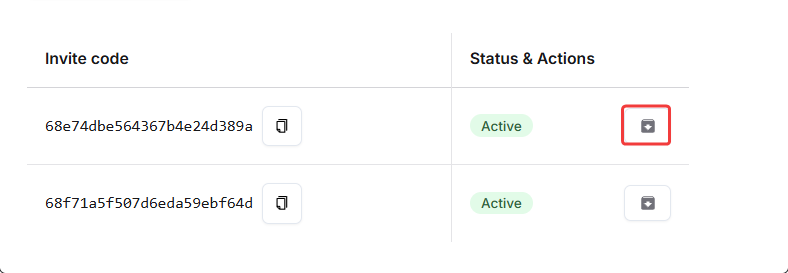 And there it is, you can now share this link directly with new participants to join a public live event!
And there it is, you can now share this link directly with new participants to join a public live event!Session management
Manage and customize your public event sessions from the Manage sessions tab. Here you can configure streaming preferences, event timing, playback permissions, and participant notifications to ensure a seamless viewing experience. Head over to the Manage sessions tab in your product builder to access settings of the public event.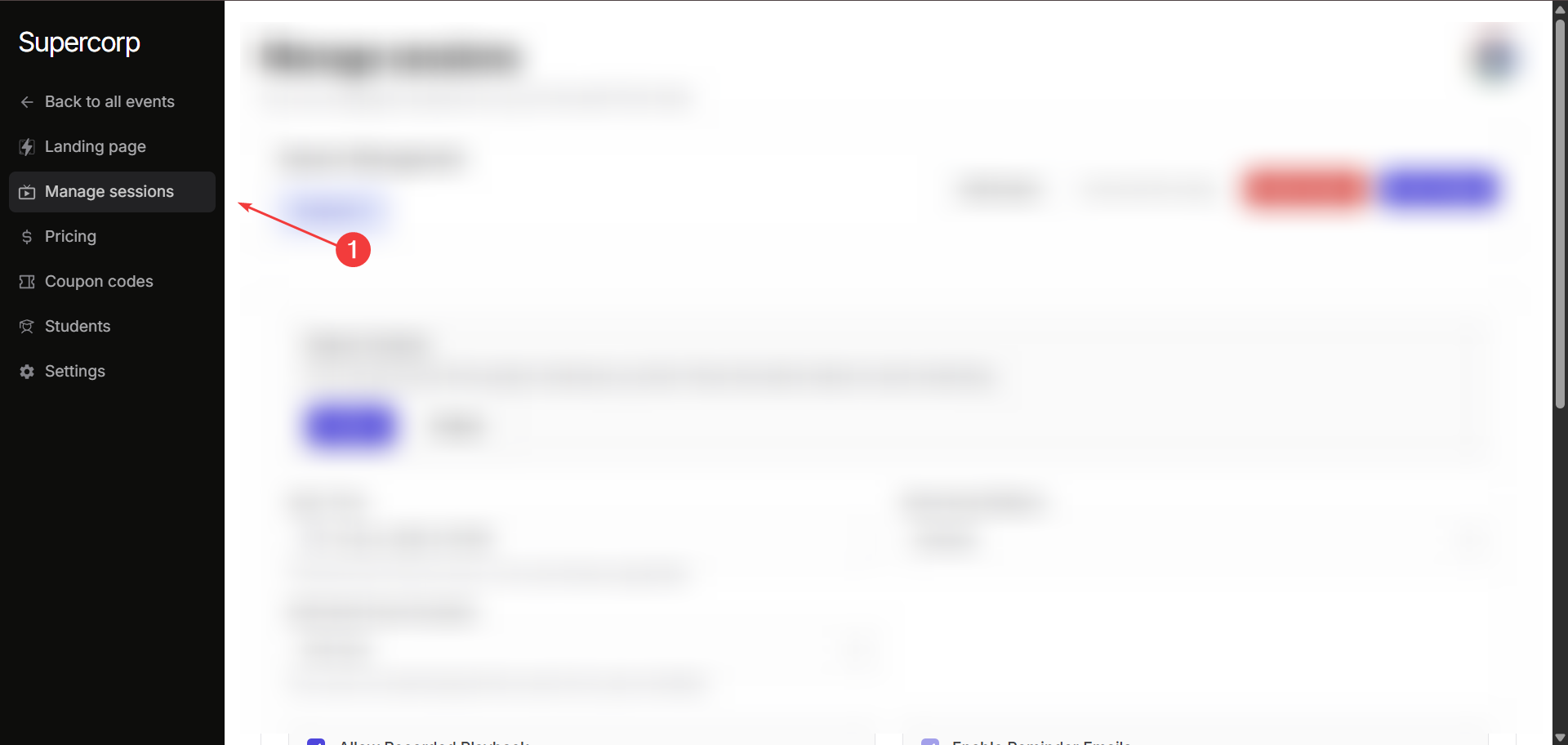
Go live
You can use the Manage sessions tab to go live with your public event. Click on the Go live button in Stream controls to start the live session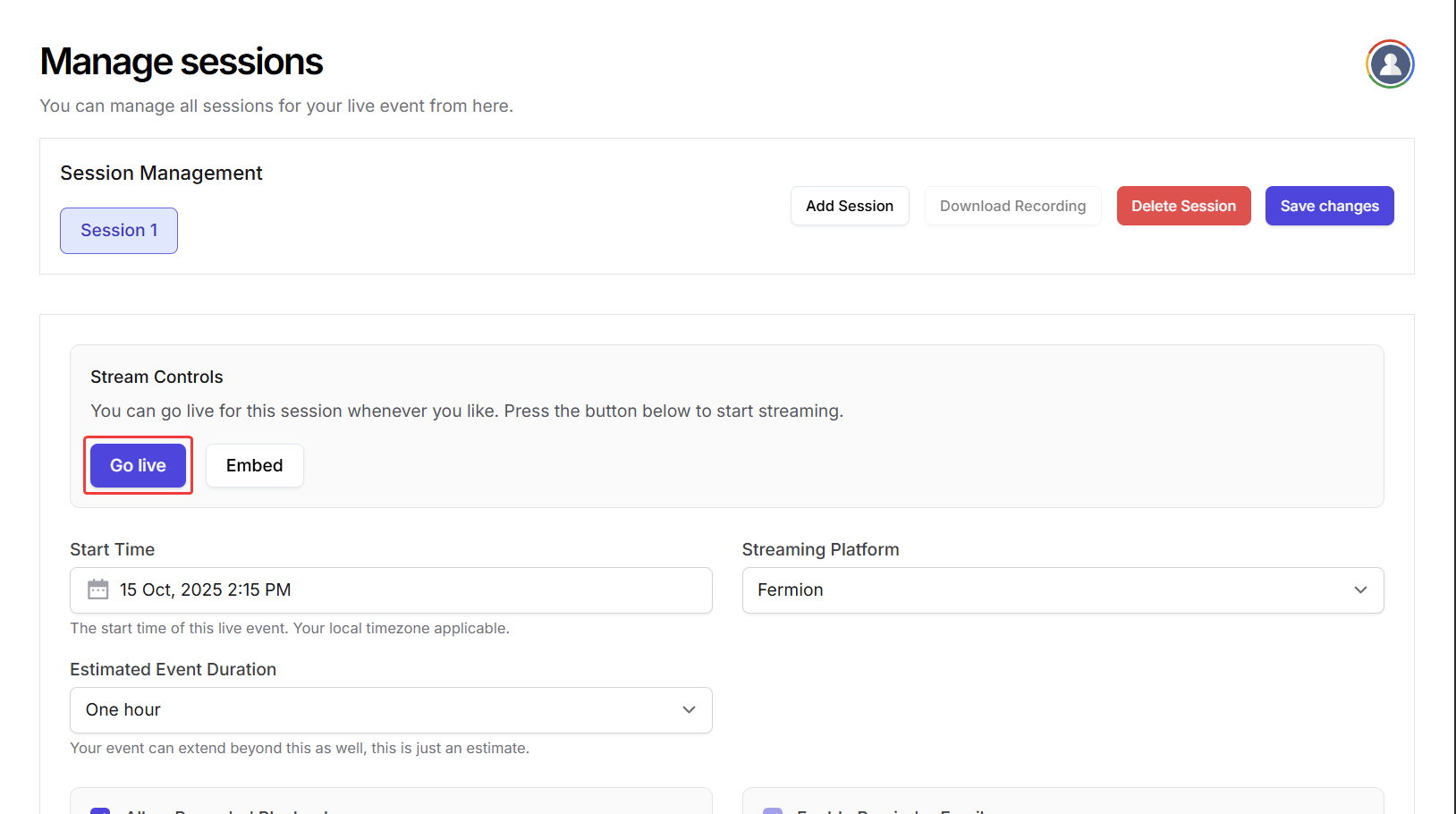
Start time
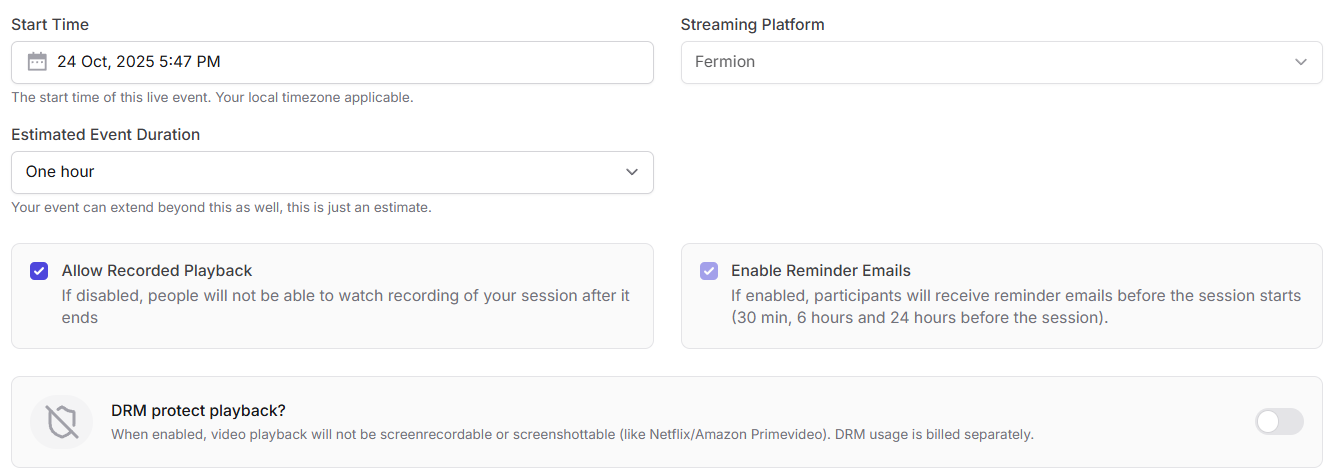 Displays the scheduled start time for your live session.
Displays the scheduled start time for your live session.Example:
24 Oct, 2025 – 5:47 PM (Your local timezone)
Estimated event duration
Set an approximate duration for your session (e.g., one hour). Your session can continue beyond the estimated time without any interruption.Allow recorded playback
If enabled, participants can rewatch the session recording after it ends. If disabled, playback will be unavailable once the live event concludes. Learn more about auto-recording.Enable reminder emails
Send automatic reminders to registered participants at key intervals before the event begins:- 24 hours before the event
- 6 hours before the event
- 30 minutes before the event
DRM protected playback
When enabled, playback is secured with DRM protection: preventing screen recording or screenshots (similar to Netflix or Amazon Prime Video). Learn more about DRM protection.External hosts
You can invite additional hosts to help manage your live event.Hosts have administrative privileges : including starting or ending the stream, inviting speakers to stage, and moderating participants. To add an external host, perform the following steps:
- Enter the host’s email address in the Add a new host field.
- Click Add to give the user with this email address host privileges.
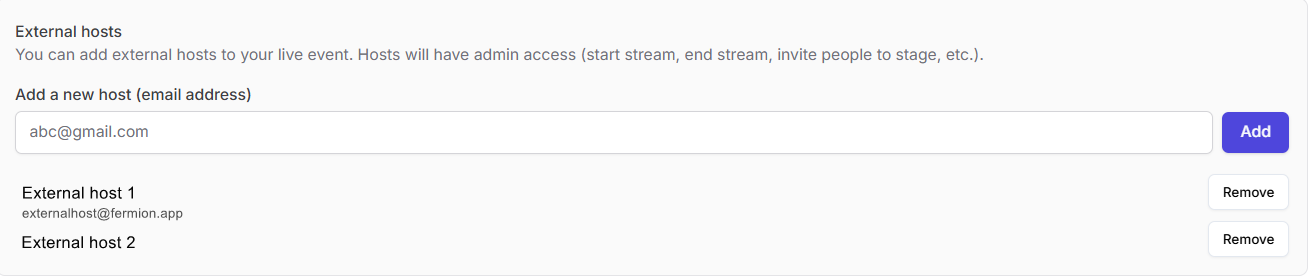
Pricing & Coupon Codes
Pricing for public events works exactly like pricing for other product types (such as Courses or eBooks).You can set fixed prices, discounted prices, and manage regional pricing if applicable. Learn how to set up pricing You can also apply coupon codes to public events, similar to other products.
This allows you to offer limited-time deals or special access promotions. Learn how to create coupon codes
Coupons and pricing logic remain consistent across all product types for a unified experience.
Enrolling students
Students can purchase access to public events from the landing page.As an admin, you can also manually enroll students into a public event, for example, for corporate access or complimentary offers. Head over to the Students section in your product builder to manually import users Learn how to manually enroll students
Management settings
Manage how your public live event behaves after setup, including certificates to administrative actions. Head over to the Settings tab in your public event sidebar to access these settings.Completion certificate
Control whether attendees receive a certificate of completion after the live event.By default, certificates are disabled. Toggle “Issue certificate of completion” to enable, then click Save Changes to apply.
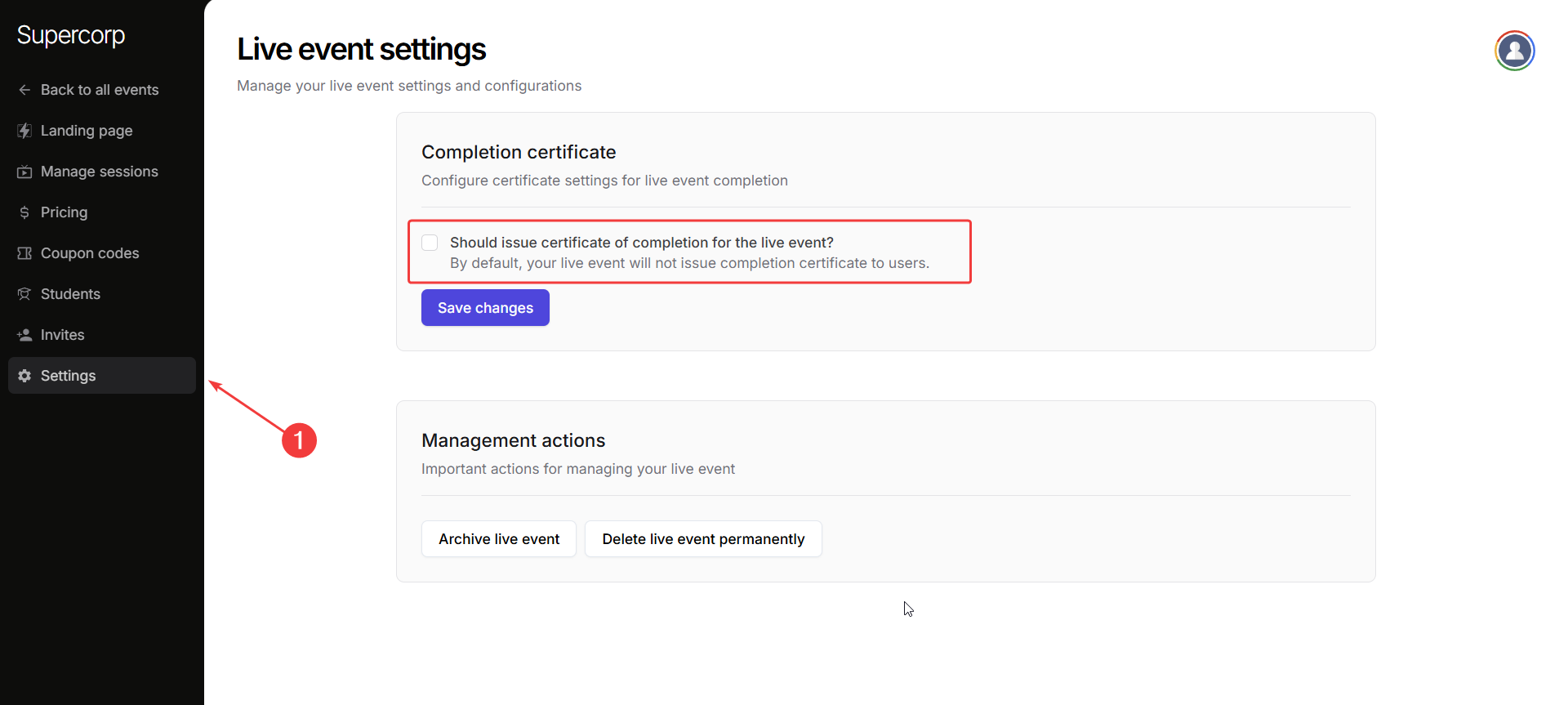
Management actions
Archive live event
Archive live event
Temporarily hide the event without deleting it. Archived events can be restored later if you
wish to make them available again.
Delete live event permanently
Delete live event permanently
Completely remove the event and all its data from your account. Use this only when you’re sure
the event is no longer needed.
