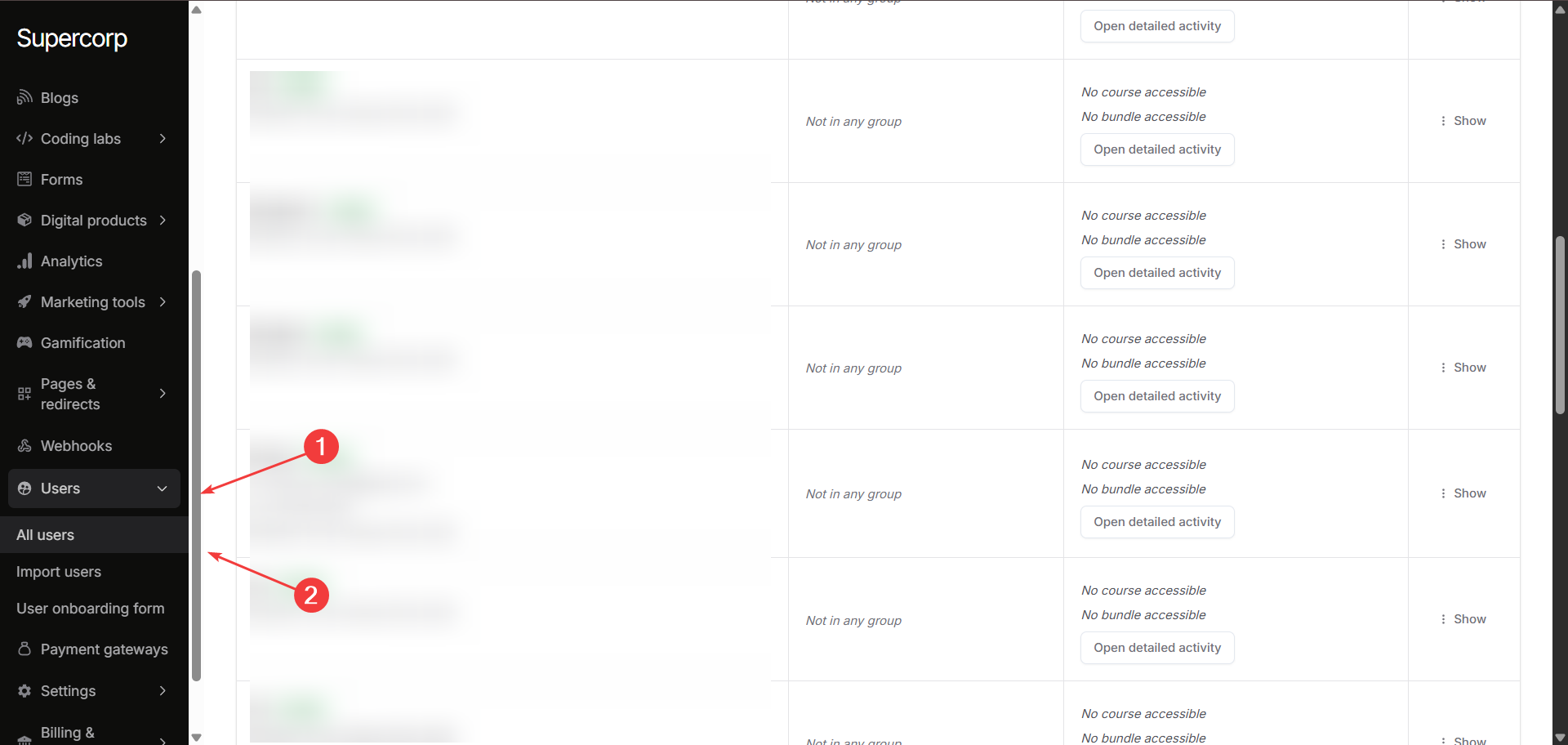 This page lets you search and select any registered user via name, email and mobile number.
This page lets you search and select any registered user via name, email and mobile number.
What you can do on the user management page
For each user profile, you can:- View basic data: See name, e-mail, join date, groups, and activity.
- Actions (For each user, you can):
- Change the user’s email address
- Reset/change their password
- Generate a one-time login link (so they can access their account instantly)
- Delete the user and remove all their data
Enrollments and Product Access
Clicking on theOpen detailed activity button next to a user opens a detailed profile, as shown below.
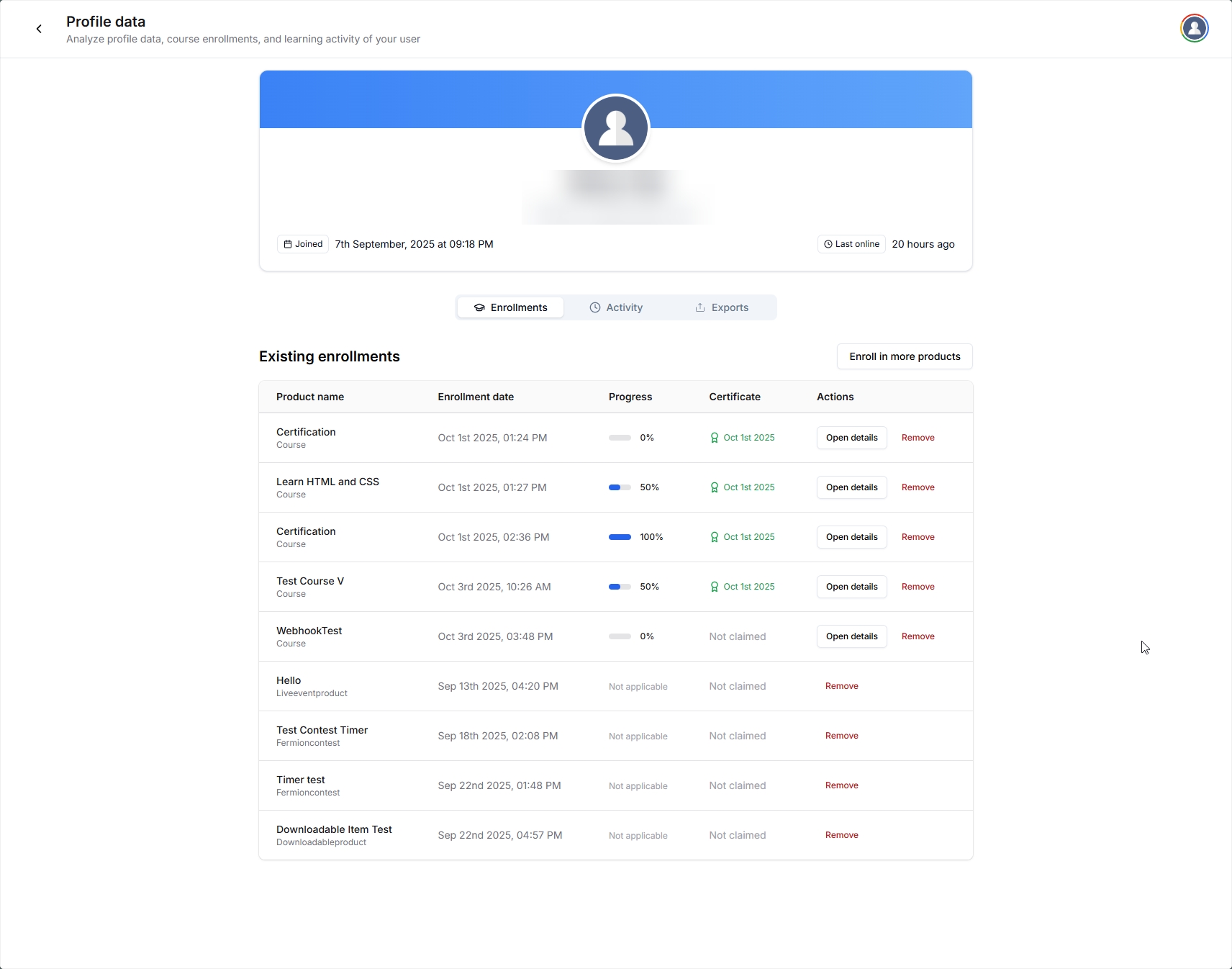 Within the user’s profile view, you’ll see tabs for Enrollments, Activity, and Exports.
Within the user’s profile view, you’ll see tabs for Enrollments, Activity, and Exports.
- The Enrollments tab shows all courses, bundles, events, or products that the user currently has access to.
Enroll in more products, then choose the desired items. This allows you to give access even for users who joined via custom payments or special cases.
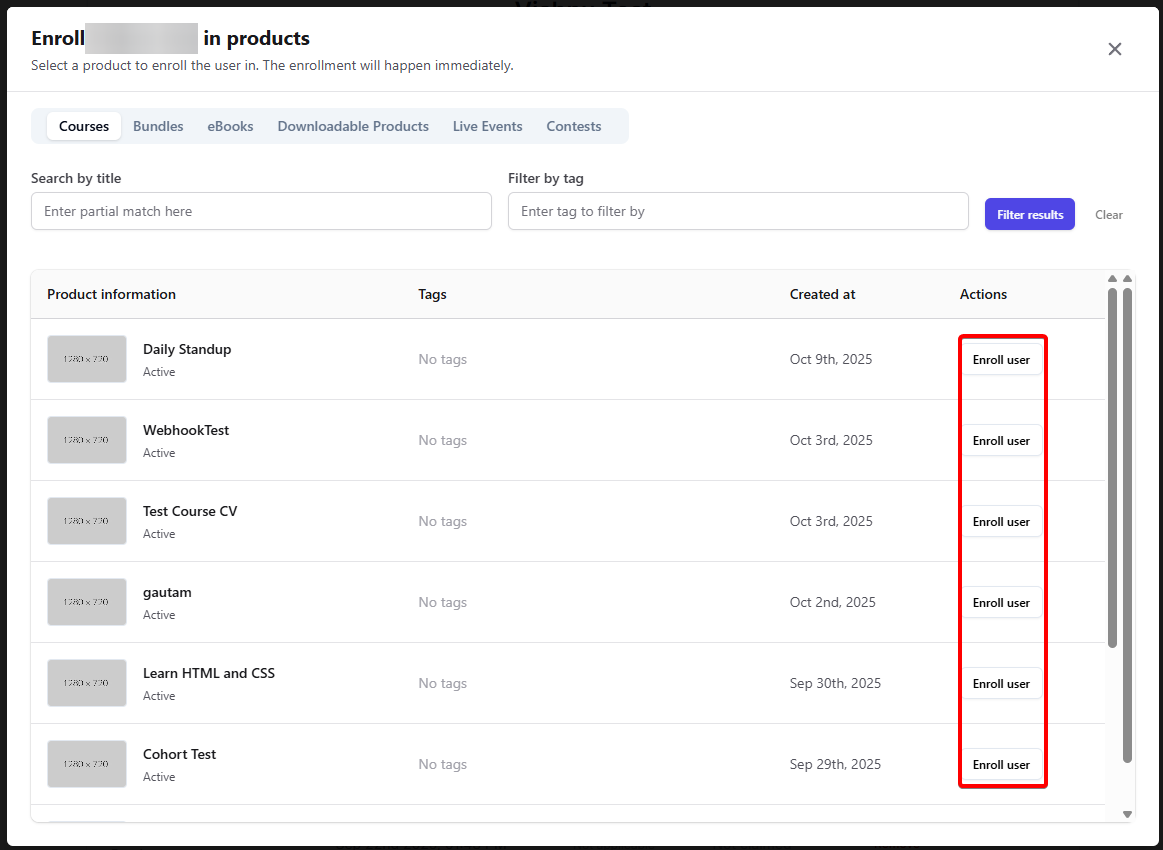
- The Activity tab shows user activity such as:total time spent in the school, XP earned and Daily average minutes.
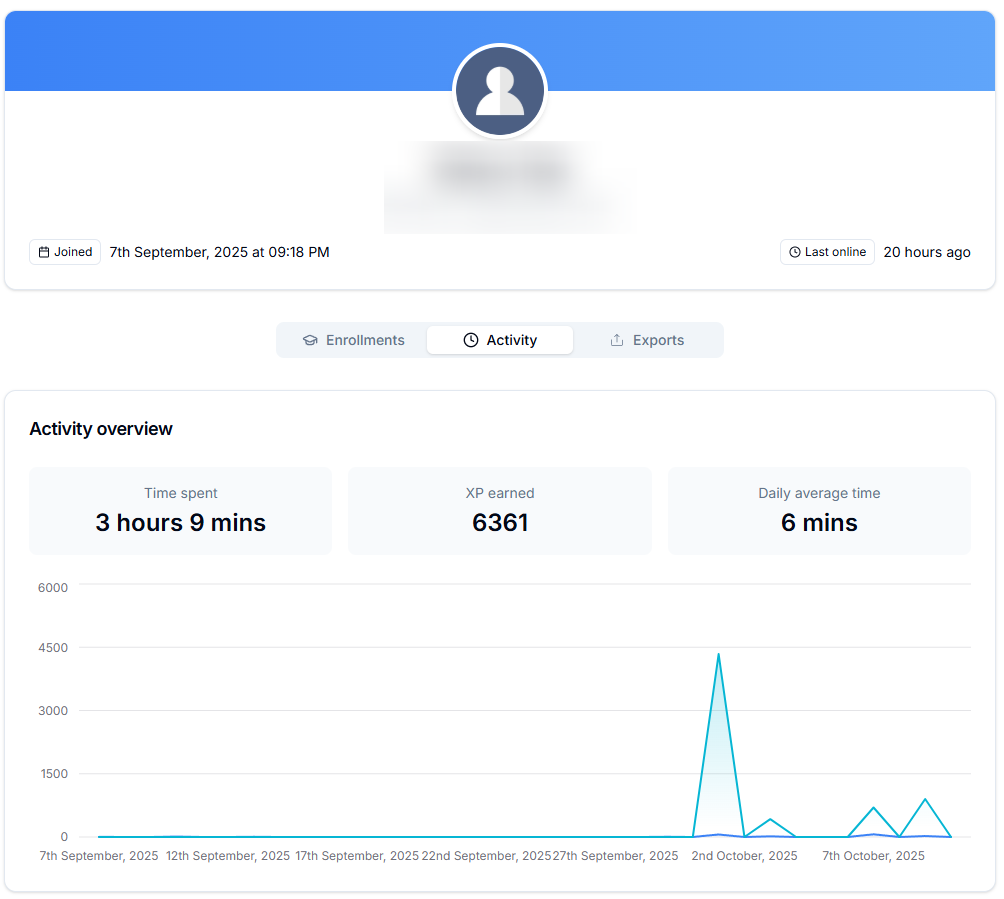
- The Exports tab lets you export all of this users’ Contest submissions.
User actions
User Actions allow you to directly manage individual user accounts from the All users section in your dashboard. These actions help you make quick updates or administrative changes without navigating away from the page.How to access user actions
1
Navigate to the All users section
Navigate to Users ⟶ All users section in your instructor dashboard sidebar.
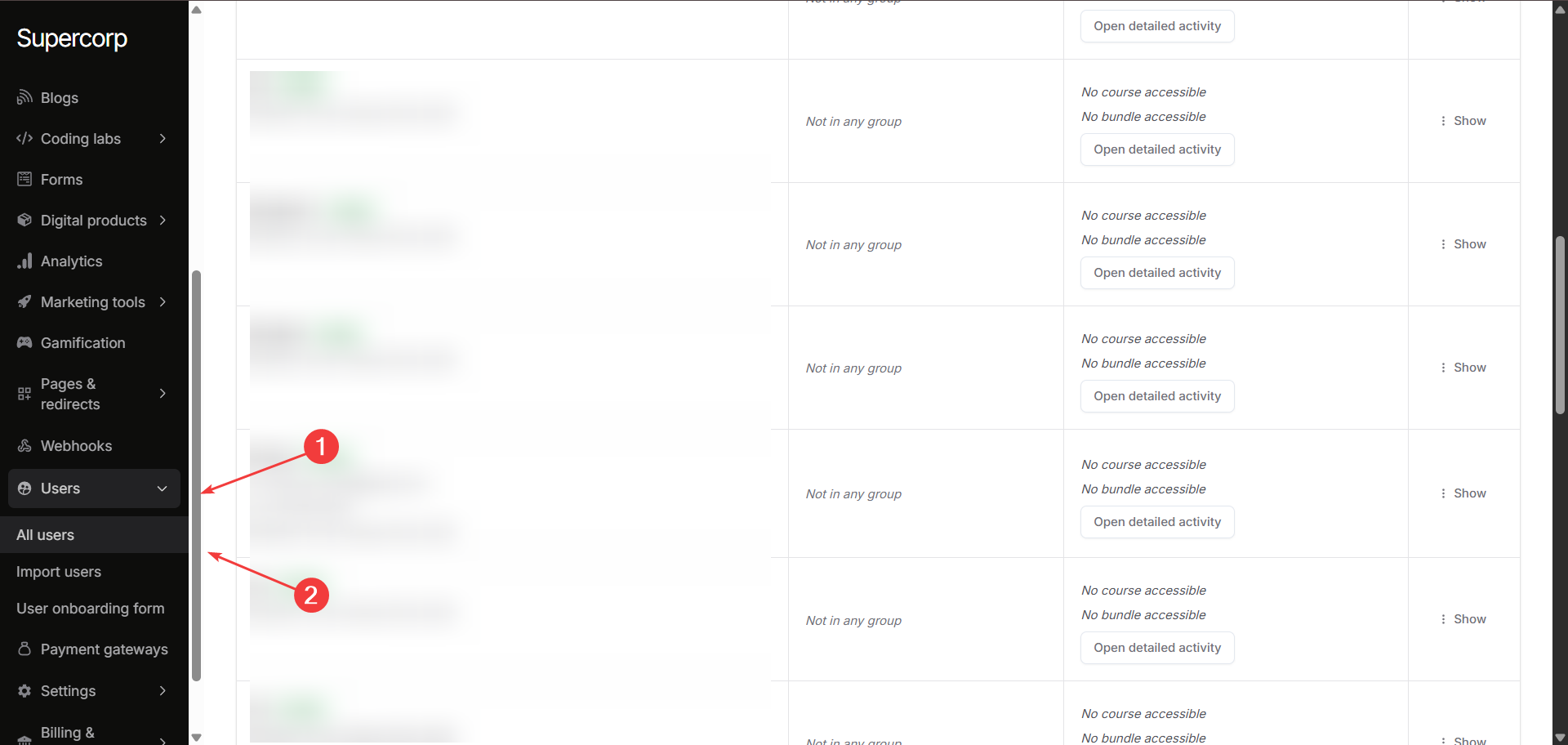
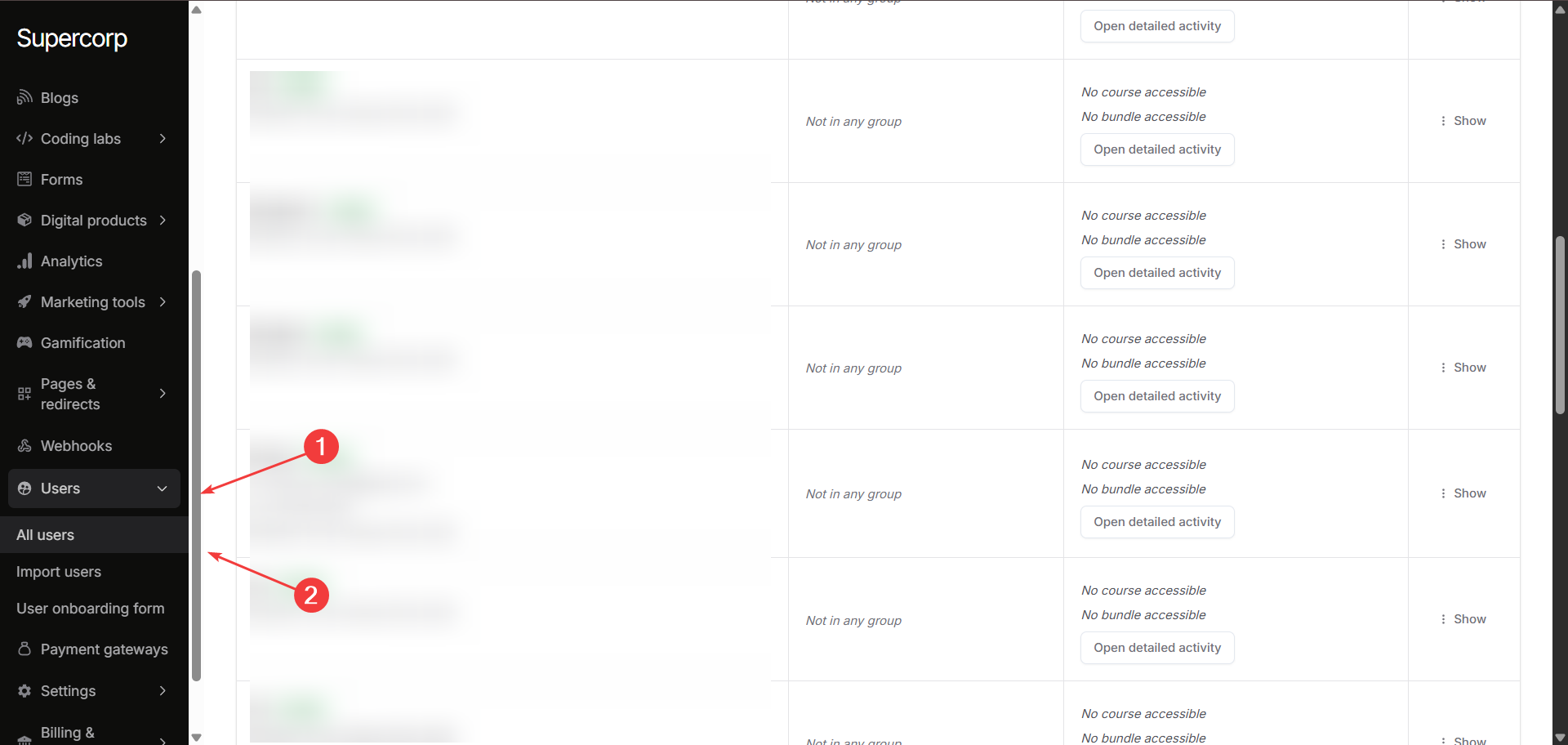
2
Locate a user
Find the user whose details or credentials you want to modify.
3
Click the options menu
Click the three dots (⋮) button under the Actions column next to the user’s name.
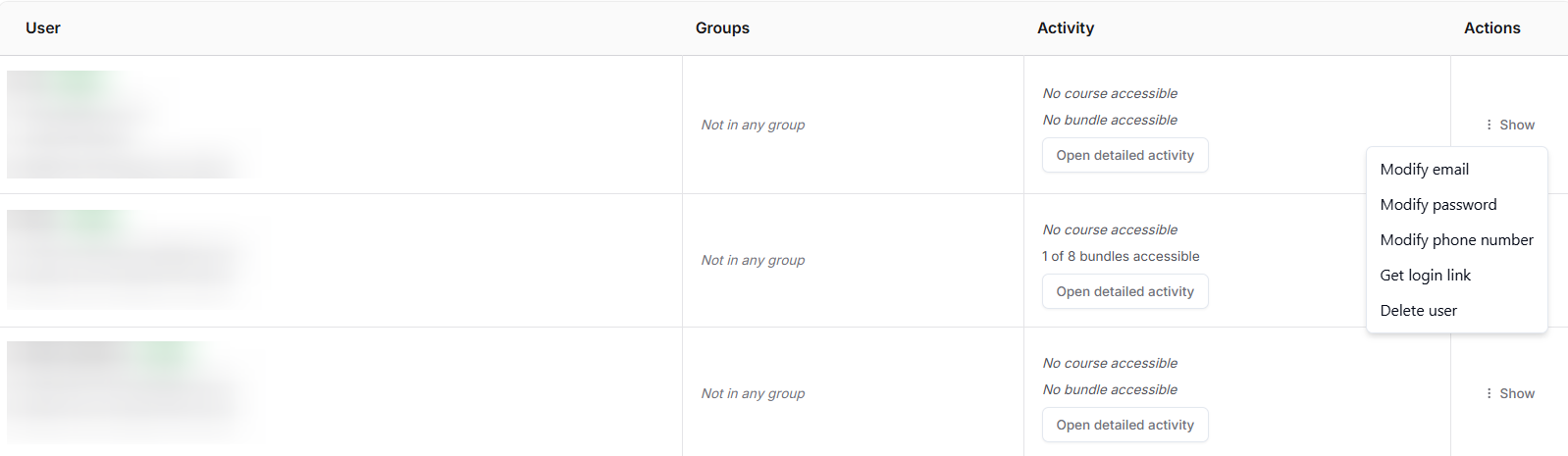
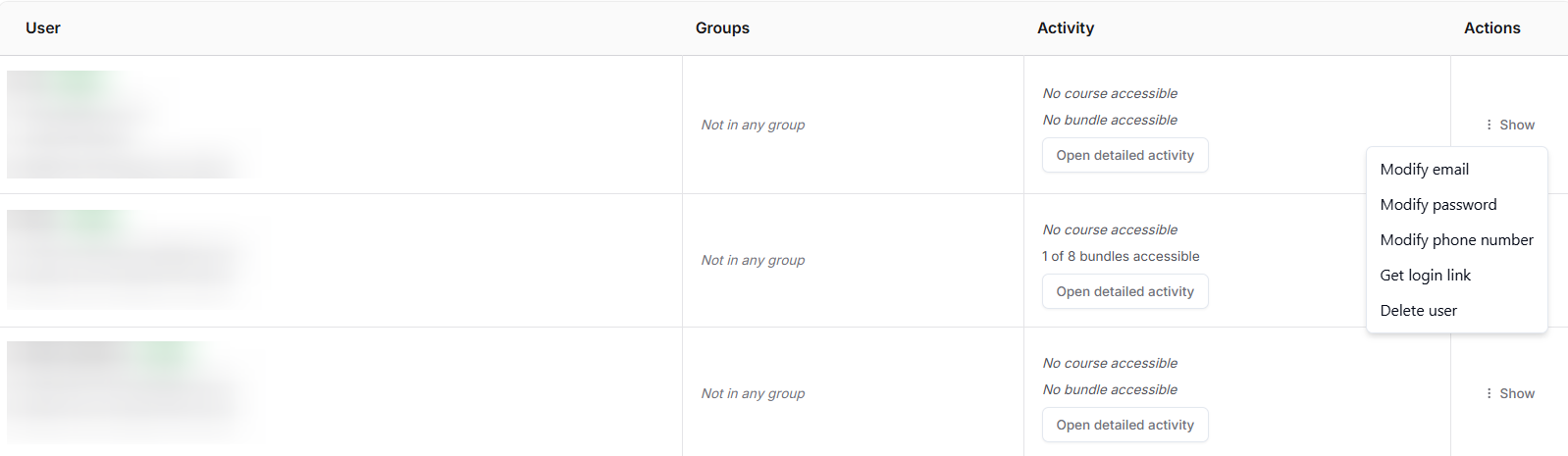
4
Select an action
Choose the desired action from the dropdown menu.
What can you do with user actions?
From the User Actions menu, you can perform the following operations:- Modify email: Update the user’s registered email address.
- Modify password: Reset or change the user’s account password.
- Modify phone number: Edit or update the user’s contact number.
- Get login link: Generate a one-time login link to access the user’s account (useful for troubleshooting or verification).
- Delete user: Permanently remove the user from your system.
