- Have custom tracking systems
- Automate everything
- Create custom affiliate links.
- Monitor your affiliates and optimize in real-time
In this section, we’ll discuss 5 things:
- How you can enable and setup affiliate program for your online academy
- How your affiliate system looks like for your users
- What are the general terms of the affiliate program for users
- Additional affiliate tooling for your academy
- How affiliate payouts work
Setting up affiliate marketing
Fermion offers you a built-in affiliate system without letting you spend a minute building anything. You can leverage this tooling to get started quickly and save time that you may have otherwise spent building a custom affiliate program. Setting up affiliate marketing system on Fermion is a simple process:1
Enable affiliate marketing
Affiliate System for your online school is
DISABLED by default. Head over to the Marketing section in the Manage Features section from your Fermion dashboard, to enable affiliate marketing and setup your program. Learn more about manage features2
Access affiliate marketing
Head over to Marketing Tools → Affiliate marketing to access affiliate marketing tools and configuration.
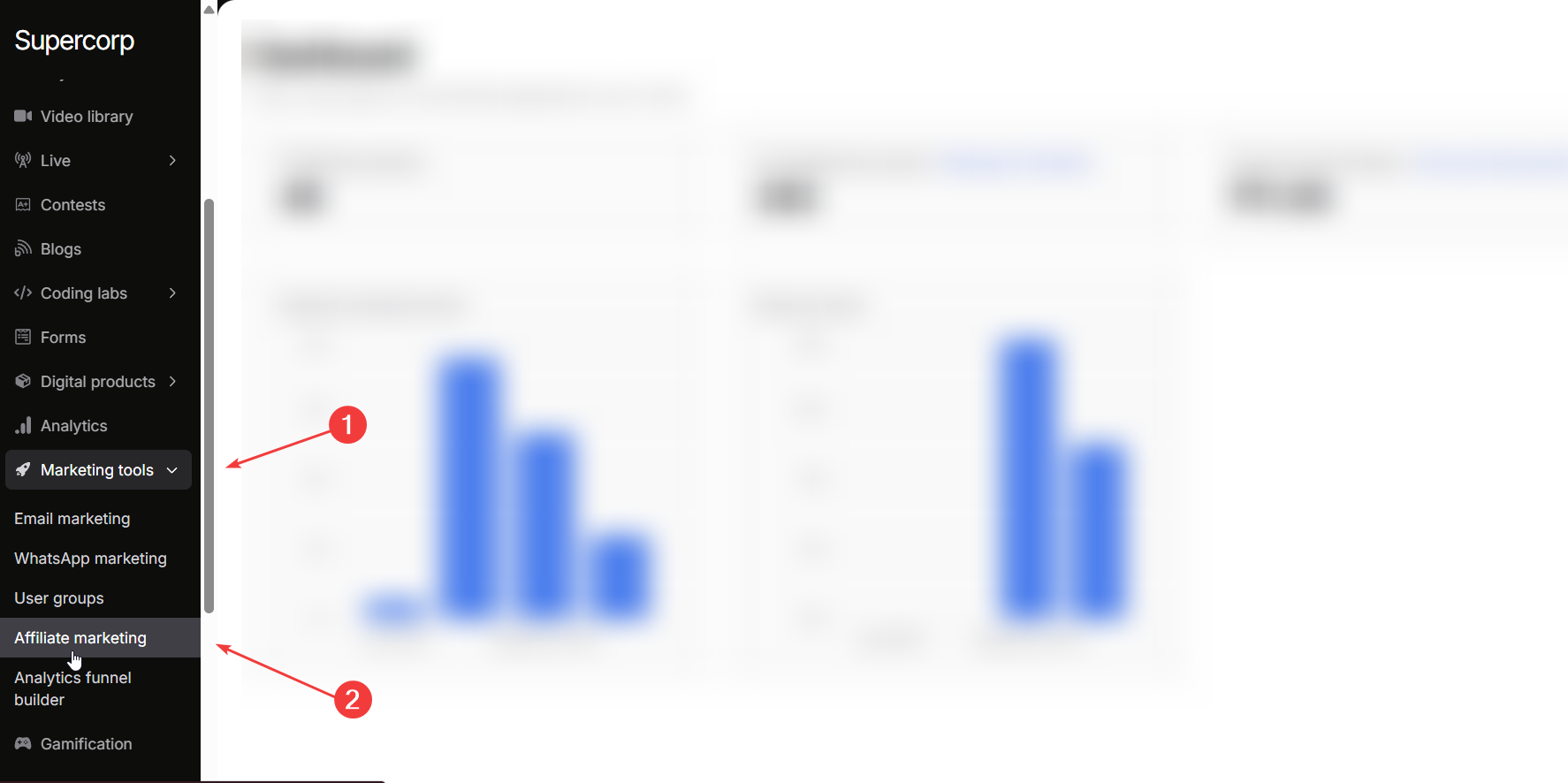
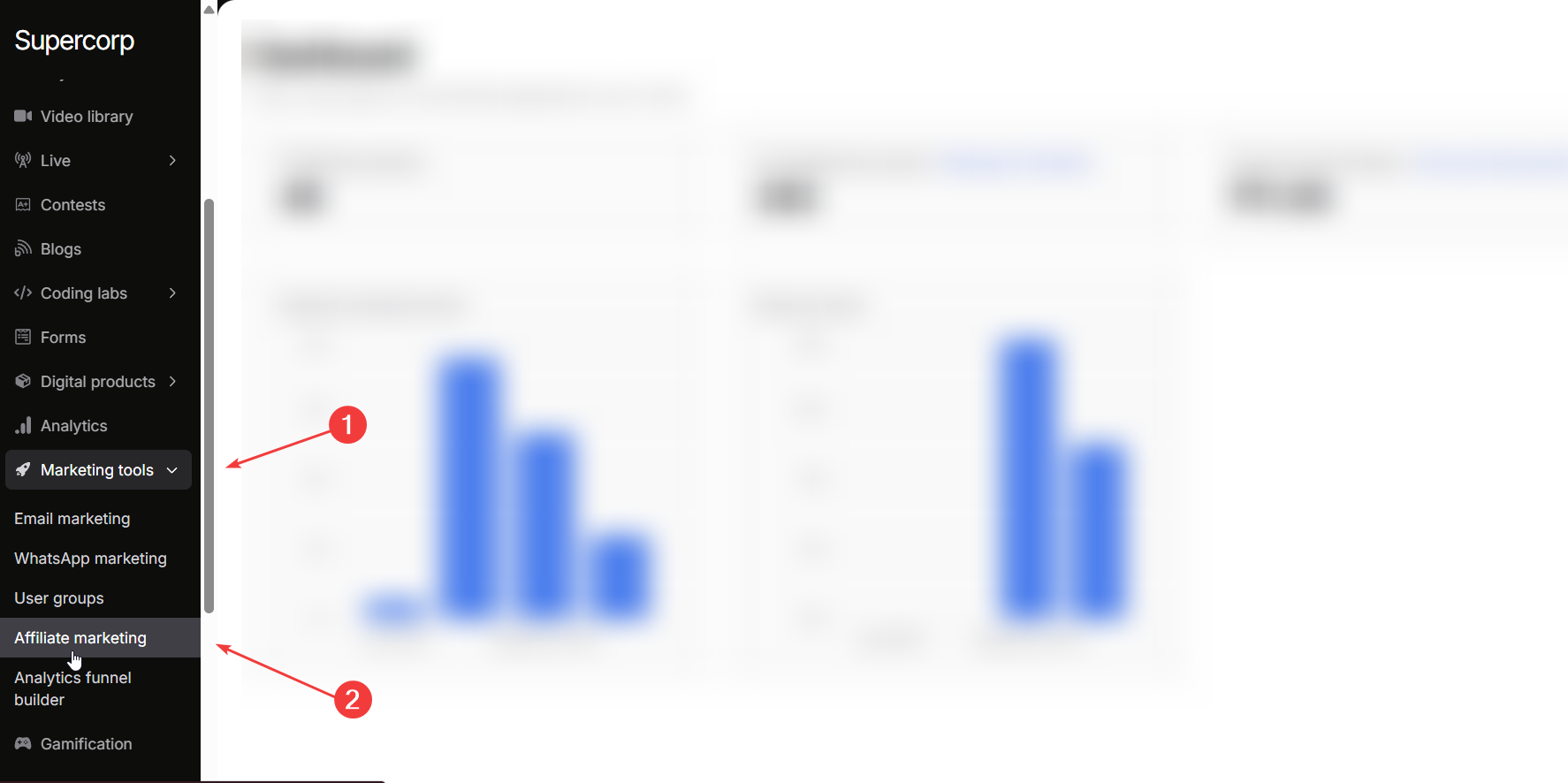
3
Configure your affiliate marketing parameters
The 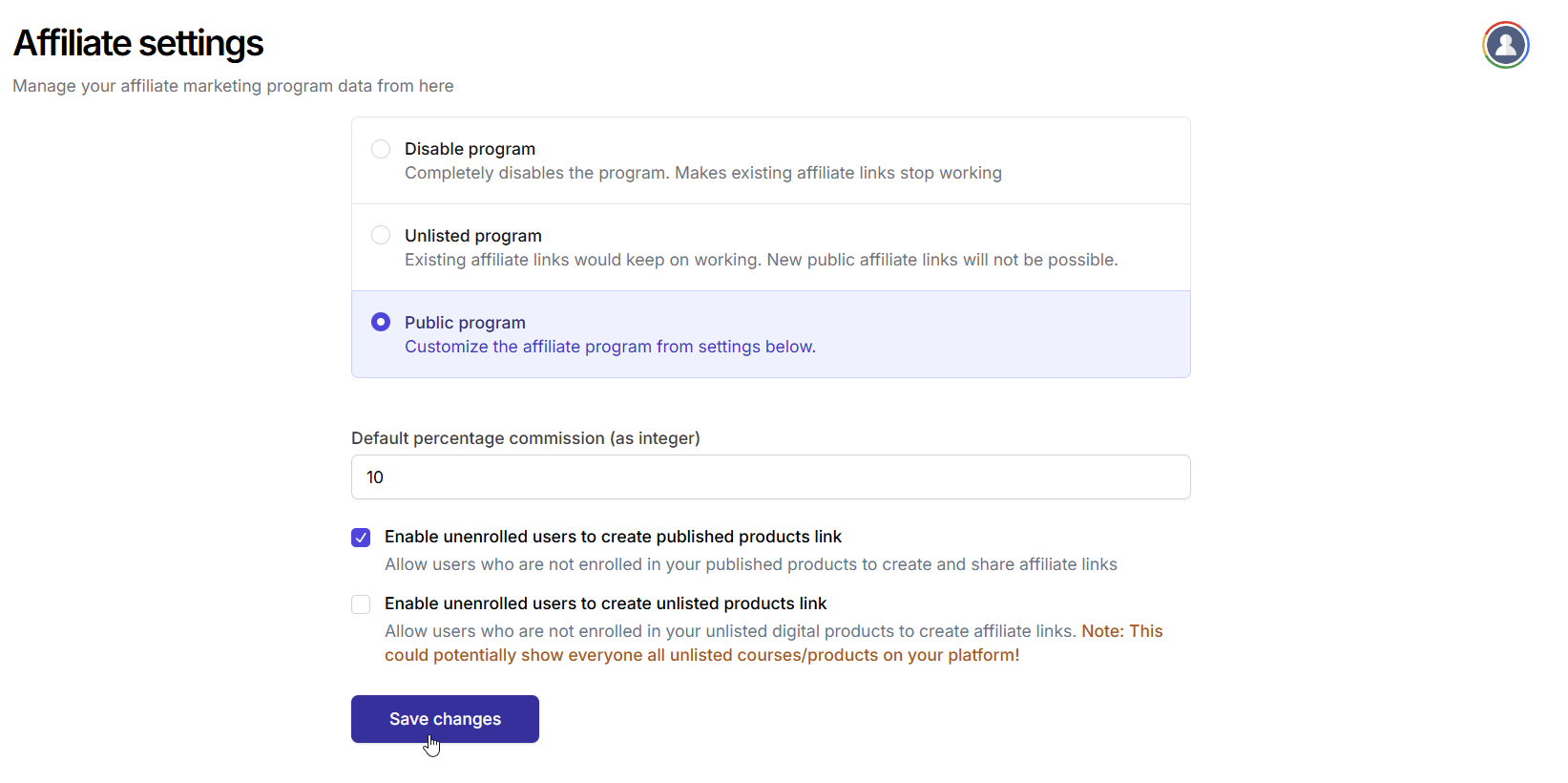 You can switch the program status:
You can switch the program status:
Affiliate settings is the area from where you can manage your affiliate marketing program data.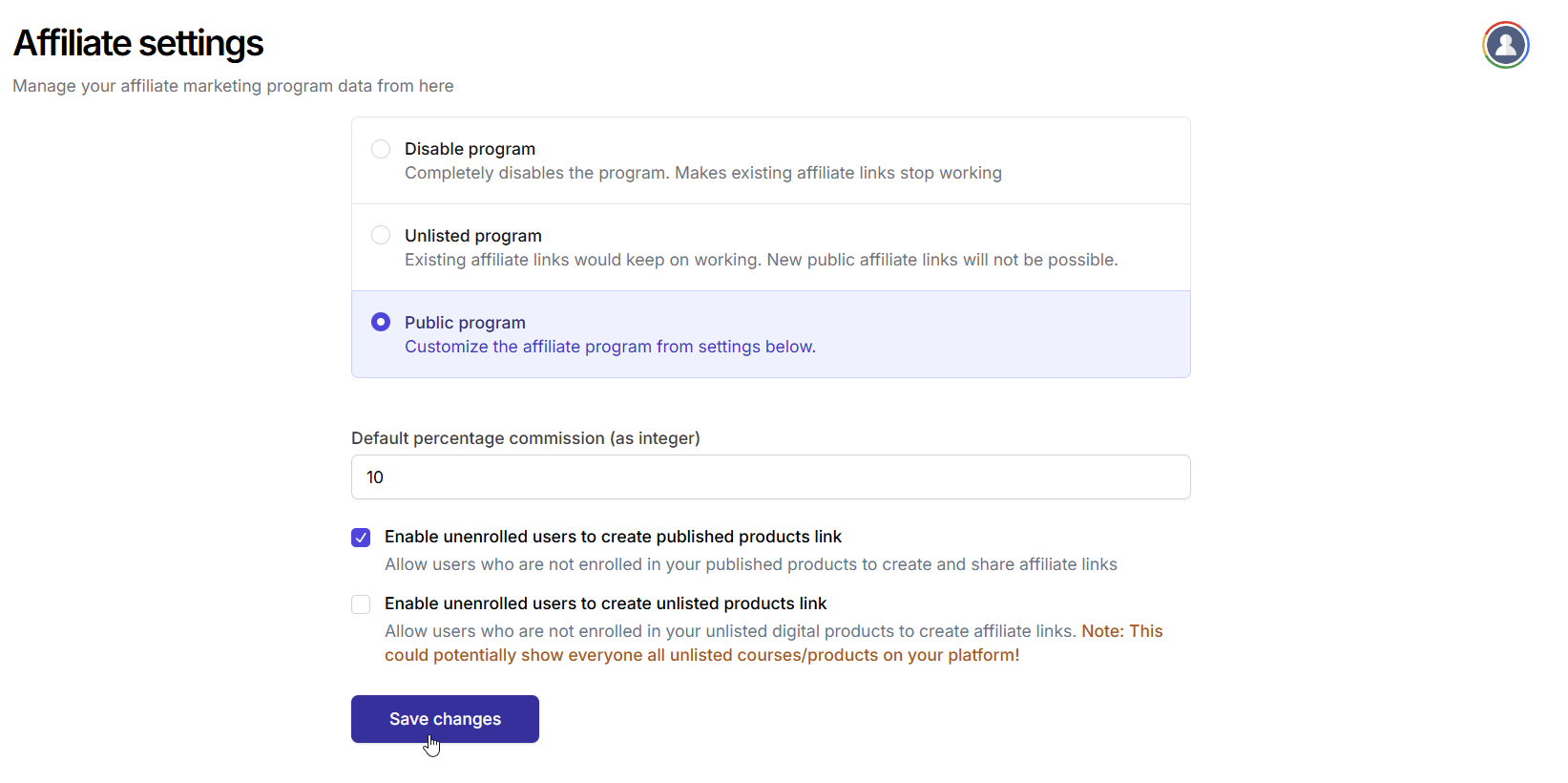 You can switch the program status:
You can switch the program status:- Clicking on
disable programwill completely disable the program. This means that if you have any existing affiliate links, they will stop working. - Clicking on
unlisted programwill partialy disable the program. You would not be able to create any new links but the existing affiliate links will keep working as expected. - Clicking on
public programmeans that your program is public for your users.
Enable unenrolled users to create published products link
When this toggle is enabled, users who are not enrolled in your published courses or products will still be able to create and share affiliate links for those items. This allows broader promotion of your courses and can help expand your affiliate network.Enable unenrolled users to create unlisted products link
This option allows users who aren’t enrolled in your unlisted digital products to create affiliate links for those items. Enabling this can help you reach more potential affiliates, but keep in mind that it may expose your unlisted courses or products to a wider audience than intended. Make sure to click onSave changes to save the settings you have configured.
Once you click on Public program and Save changes your affiliate program will be live for your users!
How your affiliate system looks like for your users
Every user will be able to see an option -Refer and earn money inside their course dashboard once your affiliate program is public. This is how it will look like:
 Once they click here, they will be redirected to their
Once they click here, they will be redirected to their Affiliate dashboard. This is how their affiliate dashboard will look like:

- The user affiliate dashboard shows data for all the courses and sale which they are an affiliate partner of.
- Every product has an associated affiliate link which is unique to every user.
- Additionally, with every product and affiliate link, data such as: the comission %, amount earned, new sales, valid sales, and refunded sales are also visible (refer image below).
- The data is updated in real-time.

Affiliate terms of service for users
Below are the terms of service we notify to every user who is a part of the affiliate program under your school on Fermion:- When a user shares their affiliate link with someone and they purchase, it will add as to “New sale” in your dashboard.
-
Once 15 days have passed, the new sale becomes
verified sale. -
At any point, if the sale is refunded for some reason, it’ll move to
Refunded salessection. - Minimum balance to withdraw is ₹1000 if the user is based out of India, or $150 (or equivalent) if the user is based outside of India.
- User’s affiliate payout will only be done via bank transfer and no other means.
- If a user is based outside of India, there would be additional SWIFT bank transfer charges applicable.
- Payouts will be done at most once every month.
- Affiliate commission will be rewarded for one-time sales for now.
- In case any user needs more help, they can contact their website administrator (you).
Additional affiliate tooling for your academy
Monitor your affiliate sales
There are various functionalities available for your school inside the Affiliate Program. Click onSales dashboard inside the Affiliate Marketing tab.
The Affiliate sales dashboard is the area where you can view and monitor your recent affiliate sales. It shows the name of the affiliate user, the product name of the sale they helped you make, the commission they earned as well as the date of the sale.

Create custom affiliate links
Head over toCreate custom link section, from the left sidebar.
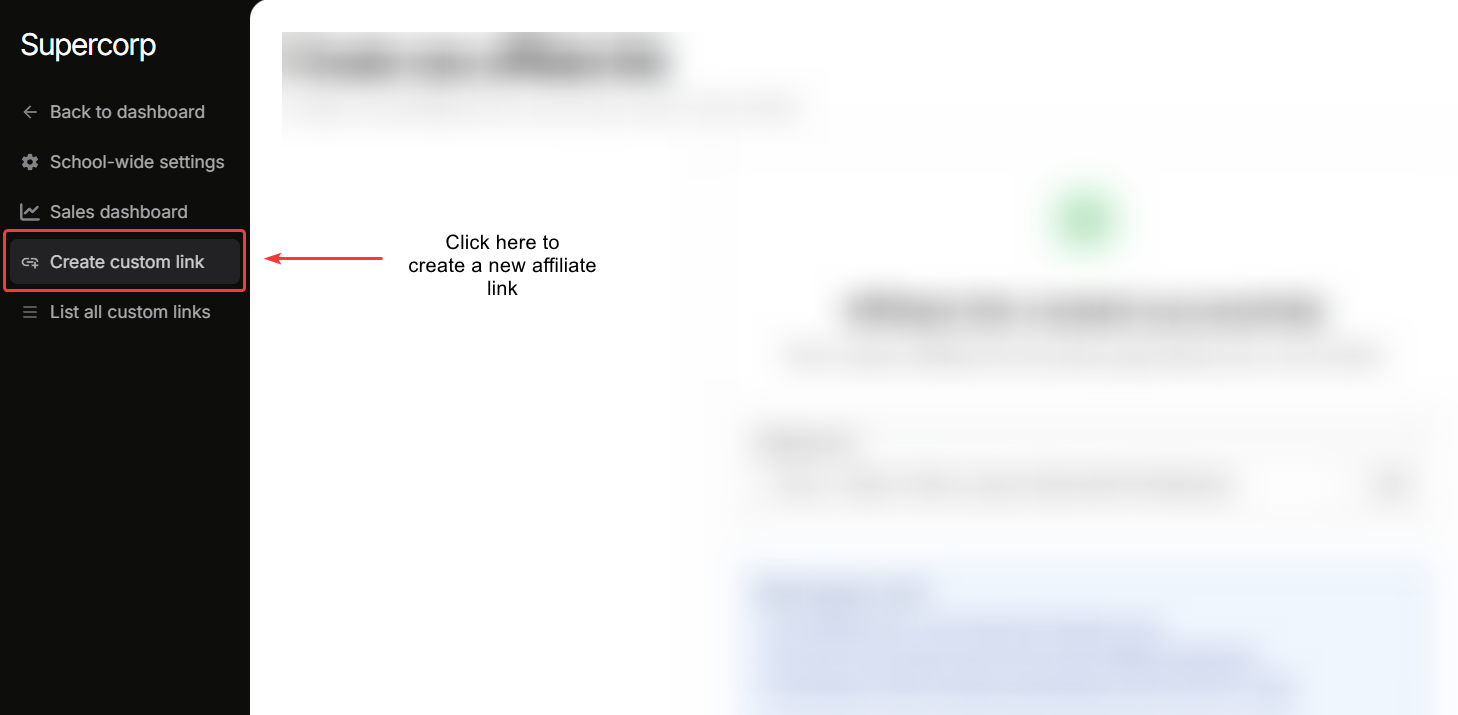 This is the area from where you can create and set up custom affiliate links for your users. For example: if you are partnering up with a student influencer who would also like to market your course to drive additional earnings for you as well as themselves, you can create a custom affiliate link with a lowered commission rate for that user (different from other users).
On the screen, you will see all the courses and digital products you have created inside your school. Click on any course, for which you would like to create a custom link for. For example: I have created a bunch of demo courses (shown in the below image) inside my school, and selected a course to create a custom link for.
This is the area from where you can create and set up custom affiliate links for your users. For example: if you are partnering up with a student influencer who would also like to market your course to drive additional earnings for you as well as themselves, you can create a custom affiliate link with a lowered commission rate for that user (different from other users).
On the screen, you will see all the courses and digital products you have created inside your school. Click on any course, for which you would like to create a custom link for. For example: I have created a bunch of demo courses (shown in the below image) inside my school, and selected a course to create a custom link for.
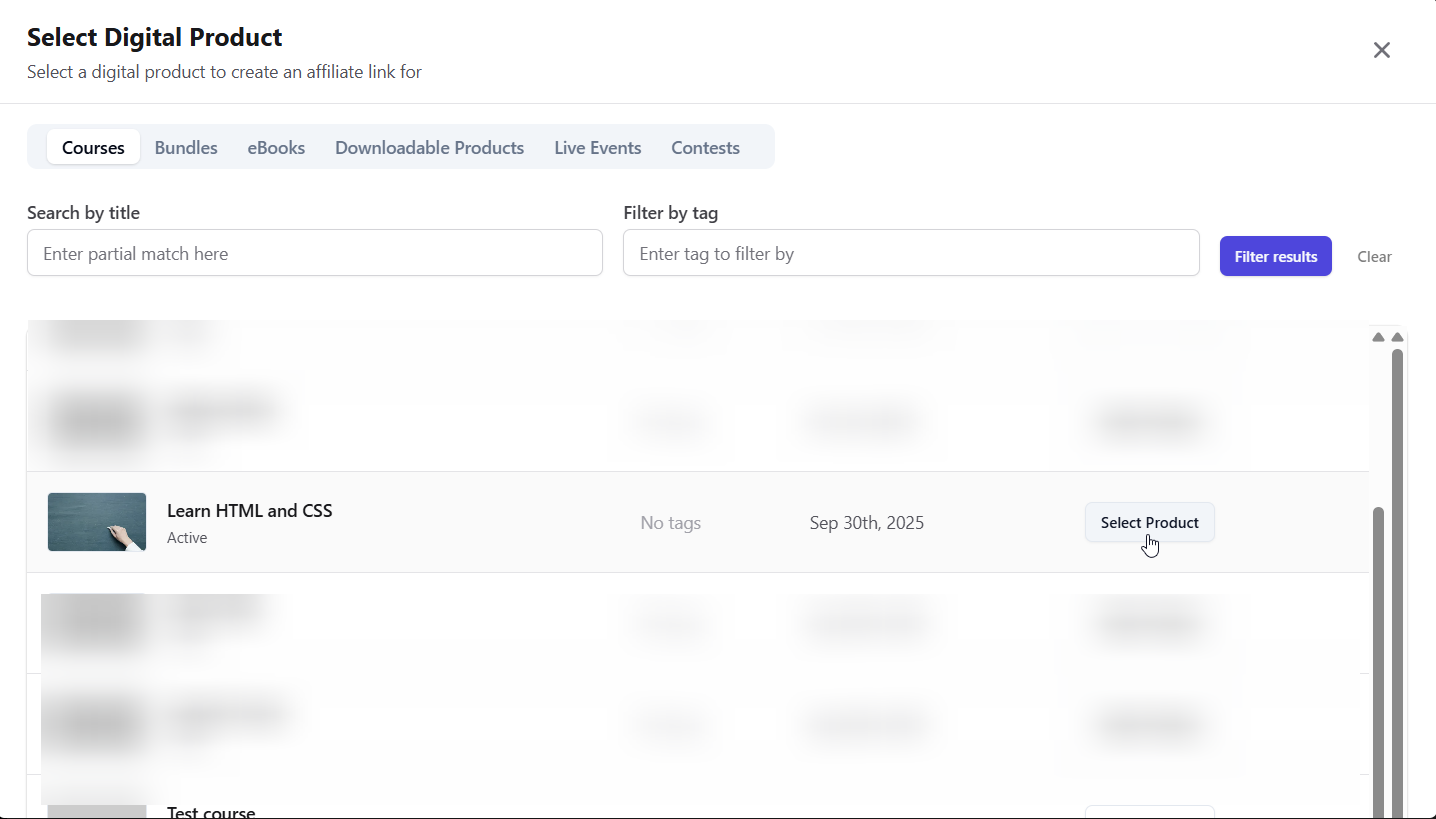 Once you have selected your product, scroll to the bottom of the page where you can search a specific user by their email. Simply enter the email and click on
Once you have selected your product, scroll to the bottom of the page where you can search a specific user by their email. Simply enter the email and click on Search for users, once you find the user, click on their name.
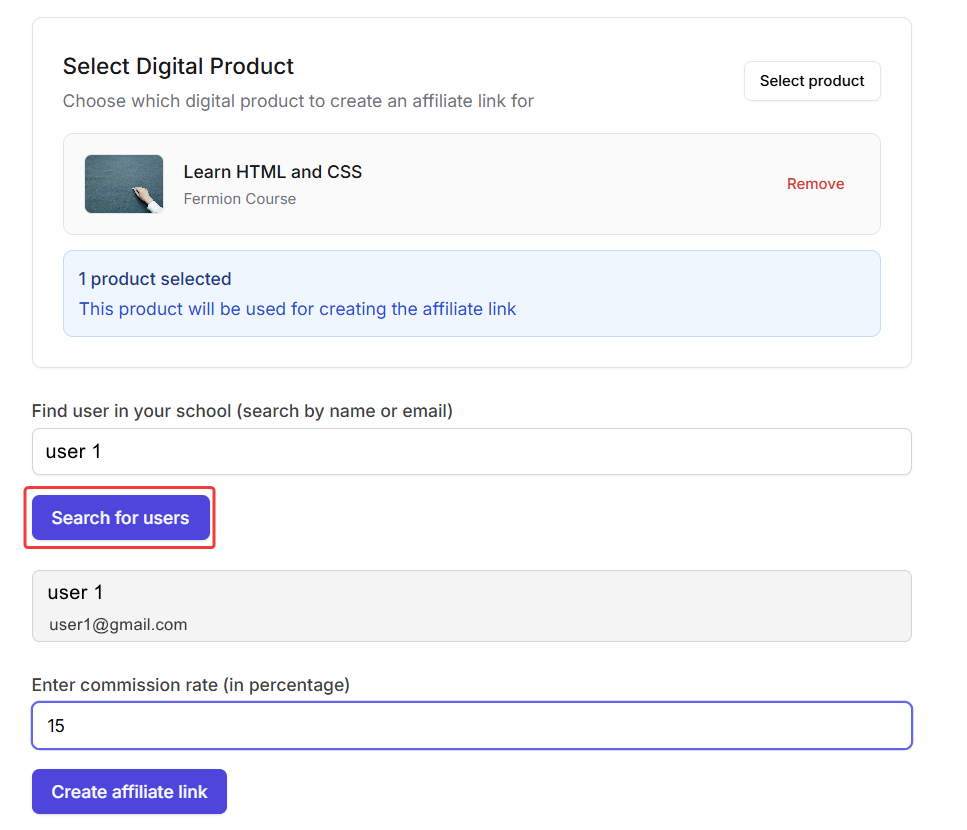 Once you click on the user’s name, enter the percentage commission rate for the user and click on
Once you click on the user’s name, enter the percentage commission rate for the user and click on Create Affiliate Link
You will see the below modal, once your link is successfully created. This link will be visible to you as well as the user inside their affiliate dashboards.
 Voila! You just learnt how to create custom links for your platform! 🎉
Voila! You just learnt how to create custom links for your platform! 🎉
Monitor all custom links
Head over toList all custom links tab from the left sidebar. This is the area which lists down all the custom affiliate links you have created so you can view and monitor them at one glance.
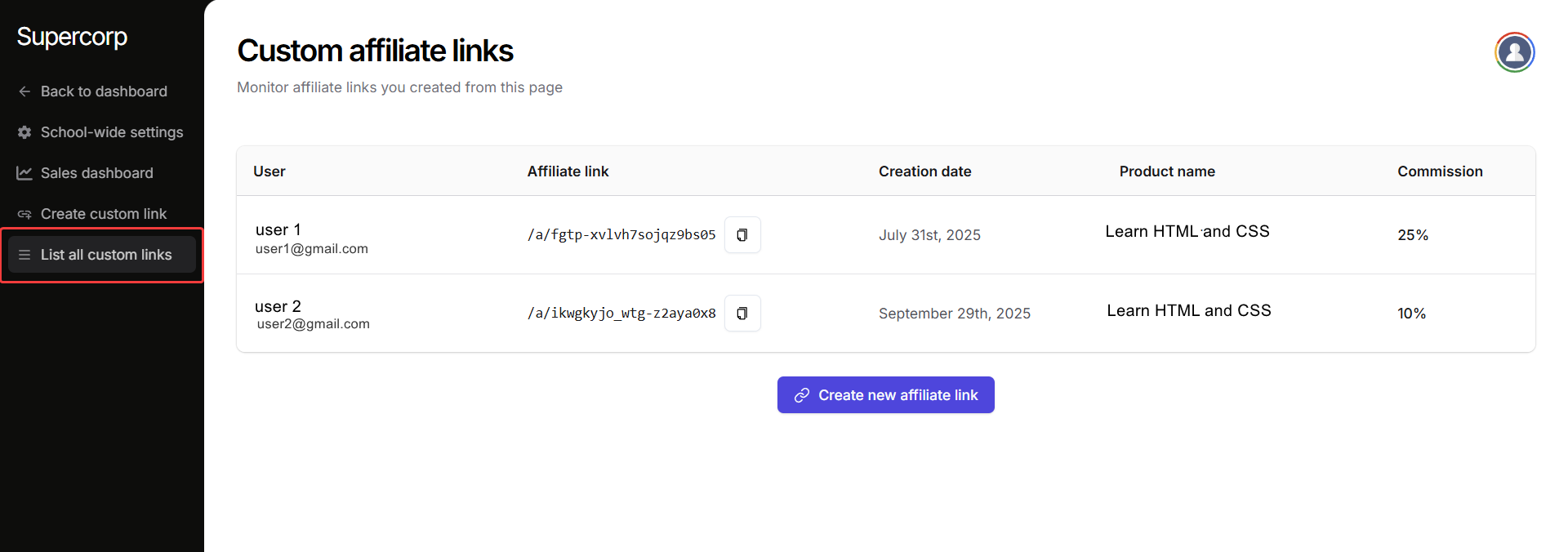
How affiliate payouts work
- Fermion manages and dispatches payouts to all affiliates who are a part of your school minimising your hassle to manually calculate and share payments.
- Minimum balance for the user to withdraw their payments is ₹1000 if they’re based out of India, or $150 (or equivalent) if they’re based outside of India.
- All affiliate payouts will be done via bank transfers.
- If affiliates are based outside of India, there would be additional SWIFT bank transfer charges applicable.
- All affiliates would be able to add their payment information to receive payouts, from inside their user affiliate dashboard.
-
Fermion charges 1% fee on every affiliate sale to process the sale for you. For example: if your school is under the basic (free plan) and you have set a 10% commission for your affiliates, here’s how the payout structure would look like for you:
- Affiliate commission: 10%
- Fermion commission : 10%
- Fermion affiliate fee: 1%
- The invoices for affiliates will also be accounted for by Fermion.
