Accessing school settings
To open the School Settings page:1
Open instructor dashboard
Log in to your instructor account and navigate to your Dashboard.
2
Go to Settings
In the sidebar, click Settings to expand the available configuration options.
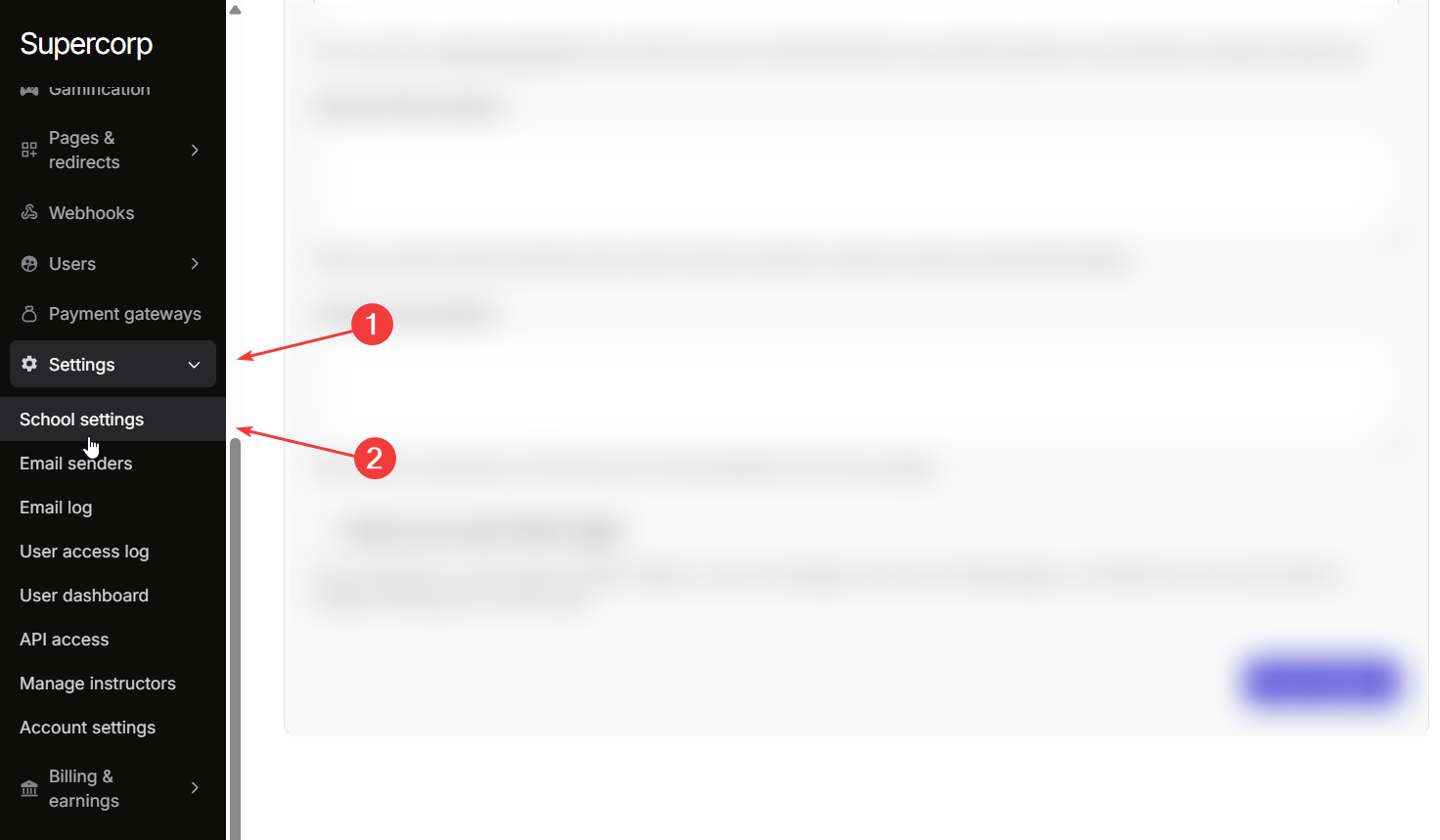
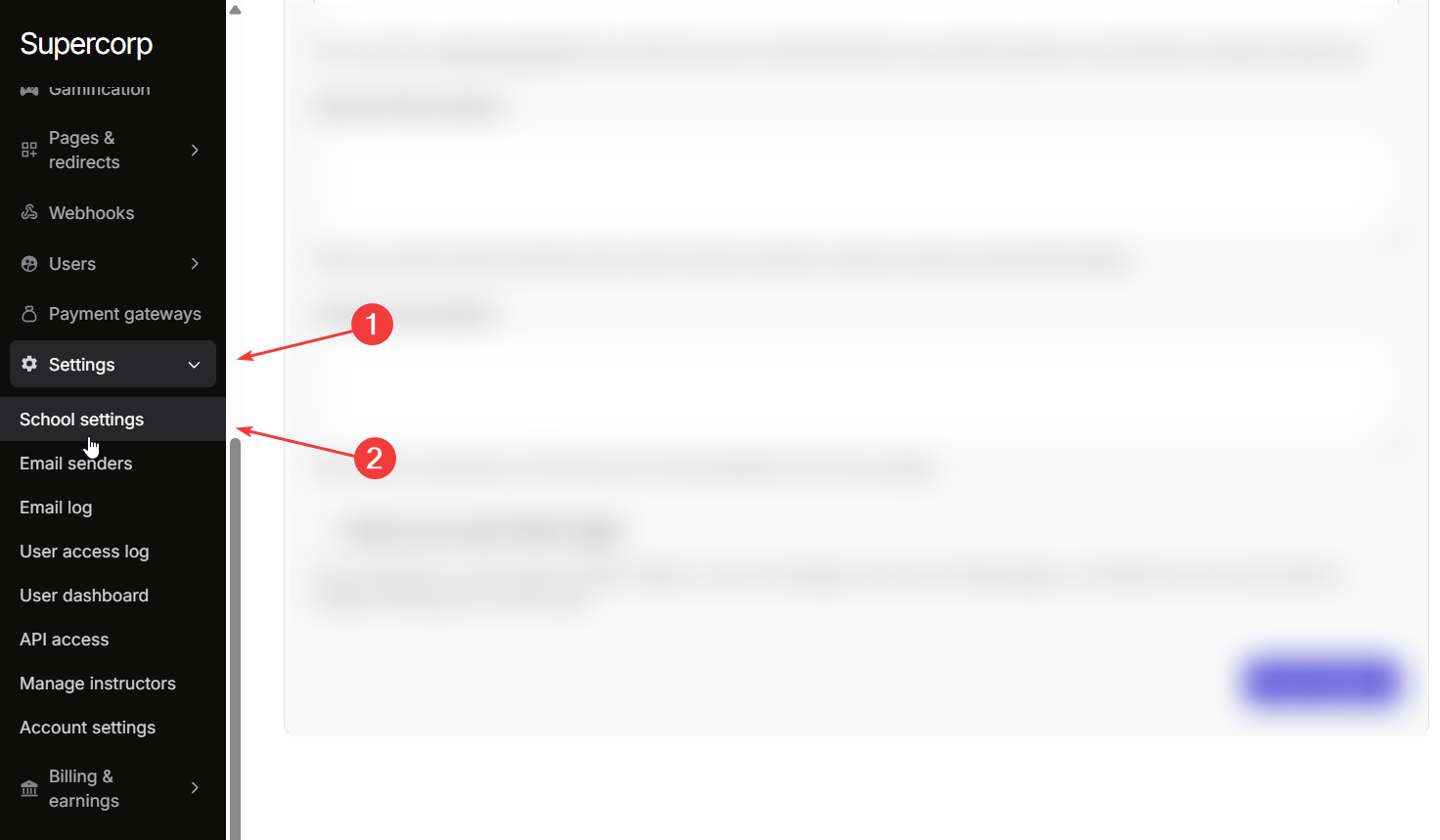
3
Select School settings
Click School Settings to open the full configuration panel where you can customize your school’s information, branding, and other options.
Basic Information & Branding
Configure your school’s core details, website metadata, and visual identity.If you need to change your school’s URL, please contact support@codedamn.com. School URLs cannot be changed manually.
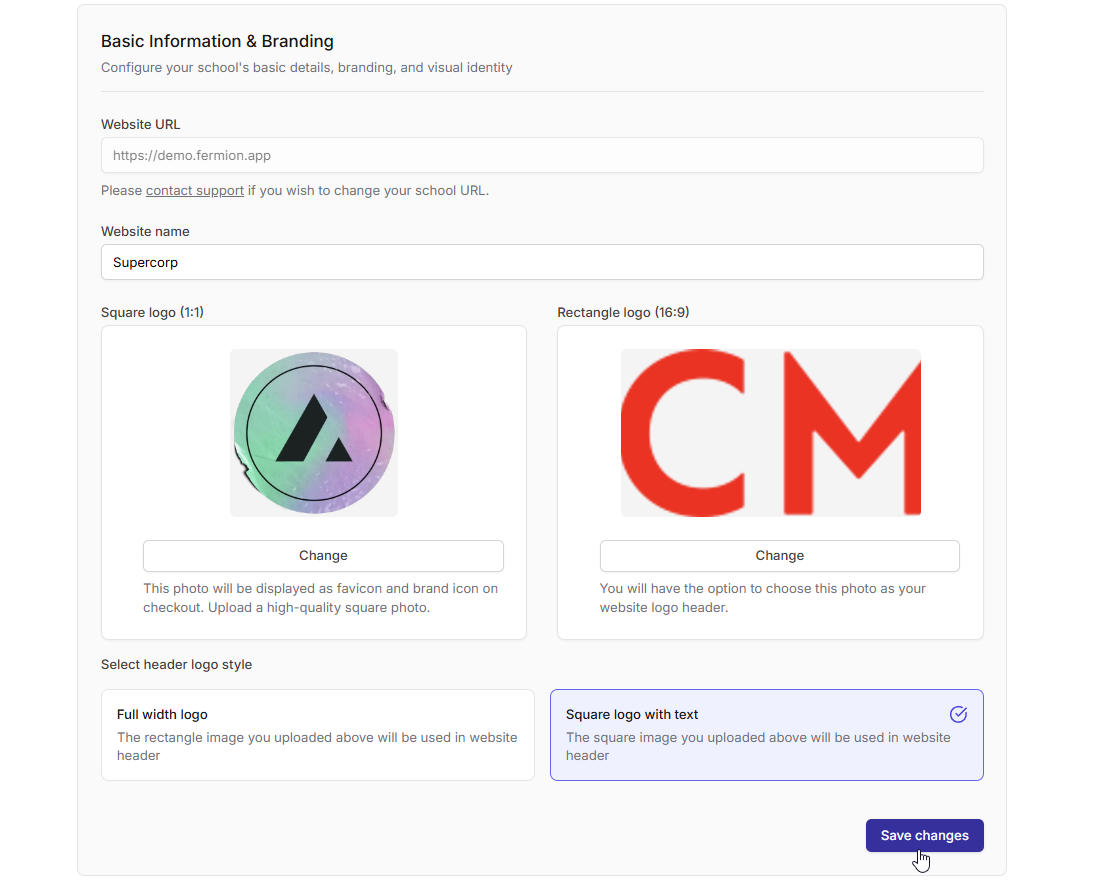 You can change the following details of your school here
You can change the following details of your school here
-
Website URL: Displays your current school URL (e.g.,
https://demo.fermion.app). - Website name: Set the public display name for your school.
- Square logo (1:1): Used as your favicon and brand icon on checkout.
- Rectangle logo (16:9): Appears as your website’s header logo.
-
Header logo style: Select the style of logo you wish to display on the header
- Full width logo: Uses the rectangle image as your header logo.
- Square logo with text: Uses the square image along with your site title.
School Settings Overview
You can also configure the following settings from the same section. Learn more about these settings by clicking on the respective card.Login & Security
Manage authentication, social logins, password policies, and access control to ensure your school’s platform is secure for both learners and instructors.
Livestream and Video Settings
Configure your live class and recorded video preferences, including playback quality for smooth content delivery.
Legal Settings
Manage your Terms of Service and Privacy Policy documents to define user rights, responsibilities, and compliance requirements for your school.
Additional Settings
Customize advanced options like payment redirects, physical address display, code injection, and FOMO widgets to enhance your school’s functionality and brand experience.
