How to access CSV Report
1
Navigate to Courses
Click on the 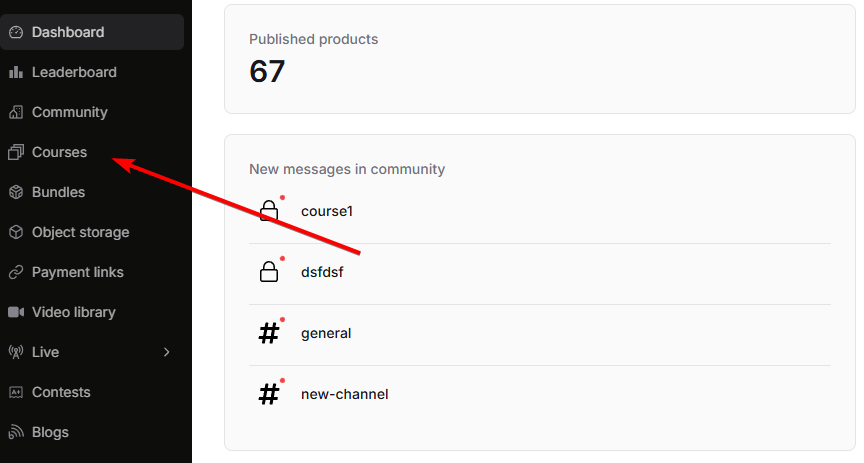
courses tab from your instructor dashboard.
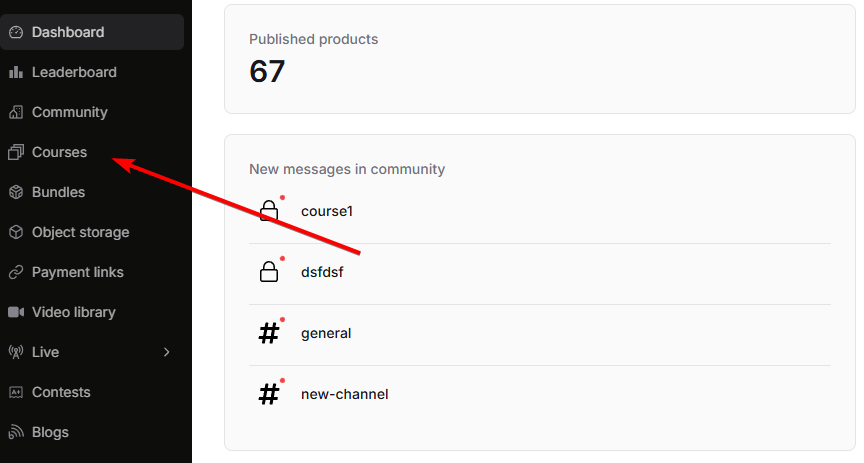
2
Select the course
Click on the course for which you want to export student data.


3
Open the Students tab
You will find the 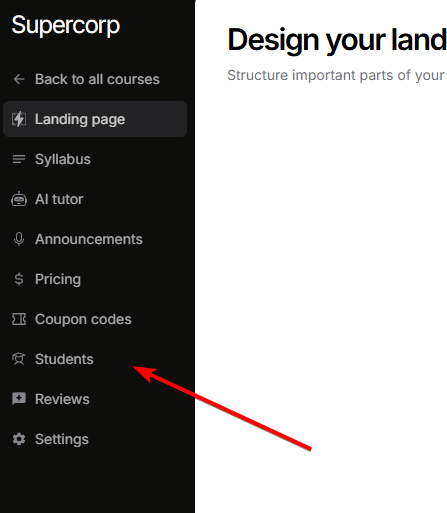
students tab in the left sidebar of the course page. Click on it to access student management.
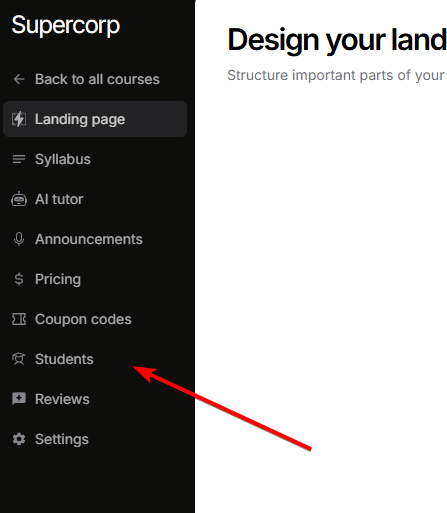
4
Select Exported reports tab
Once you’re inside the 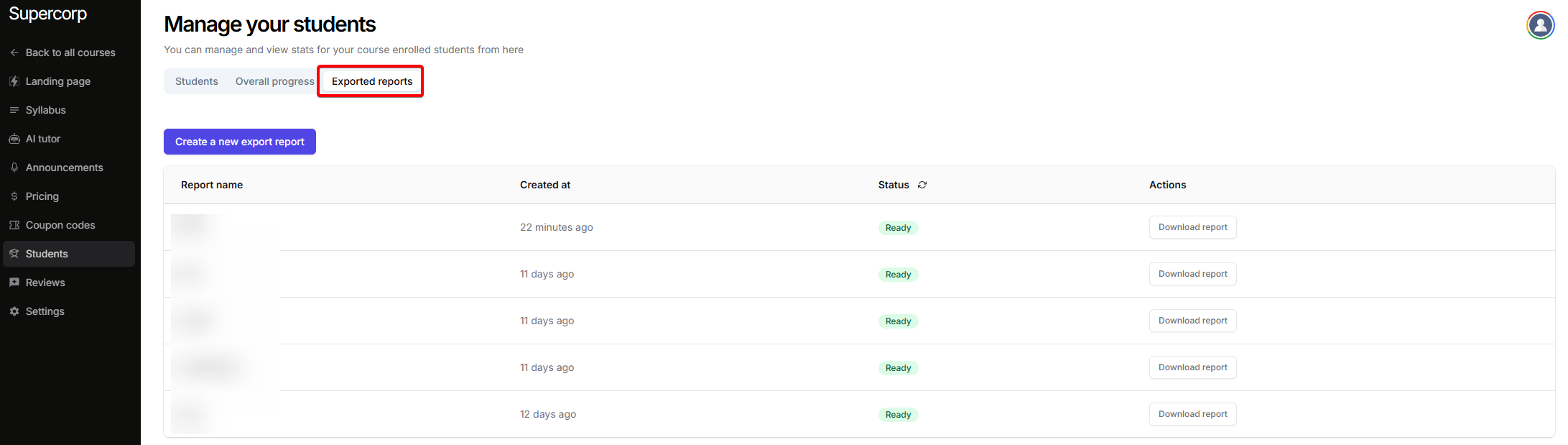
students tab, you’ll see three tabs at the top: “Students”, “Overall progress”, and “Exported reports”. Click on the Exported reports tab to access CSV export functionality.
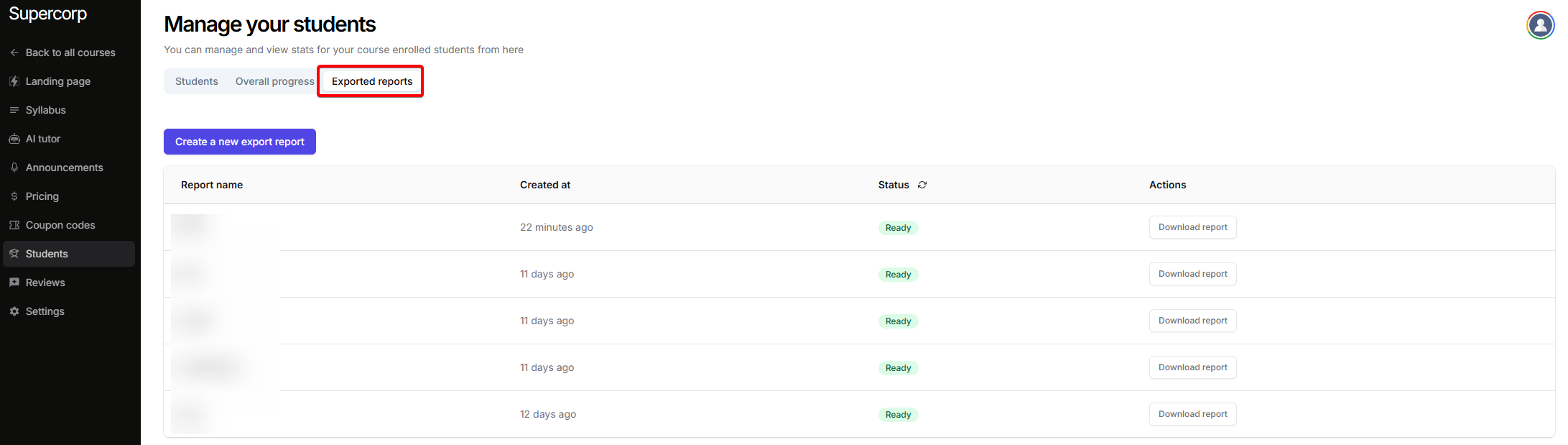
CSV Report Structure
The exported CSV file contains comprehensive student data organized into the following columns:Student Information
- Student Name: The student’s full name or nickname
- Student Email: The student’s registered email address
- Student Phone: The student’s contact phone number (if available)
- Enrollment Date: The date when the student enrolled in the course
- Last Active Date: Timestamp of the student’s last activity on the platform
Course Completion Overview
- Total Course Items: Total number of course items (videos, assignments, labs, ebooks, etc.) in the course
- Completed Course Items: Number of course items the student has completed
- Completion Percentage: Overall course completion percentage calculated from completed vs. total items
Section-wise Progress Details
The CSV report includes detailed progress information for each course item, organized by section. Each item follows a structured column naming format:(Section X) [Y] ITEM_TYPE - DETAIL, where:
- X represents the section number (e.g., Section 1, Section 2)
- Y represents the item type identifier (a numeric code that identifies the type of content)
- ITEM_TYPE indicates the type of content (IO LAB, ASSIGNMENT, EBOOK, VIDEO, INTERACTIVE LAB)
- DETAIL specifies the type of information (Type, Completed, Score, Completed At, etc.)
IO Labs
IO Labs
- (Section X) [Y] IO LAB - Type: The type or category of the IO Lab
- (Section X) [Y] IO LAB - Completed: Completion status (Yes/No)
- (Section X) [Y] IO LAB - Score: The score obtained for the IO Lab
- (Section X) [Y] IO LAB - Completed At: Timestamp of when the IO Lab was completed
Assignments
Assignments
- (Section X) [Y] ASSIGNMENT - Type: The type or category of the Assignment
- (Section X) [Y] ASSIGNMENT - Submitted: Submission status (Yes/No)
- (Section X) [Y] ASSIGNMENT - Marks: The marks obtained for the Assignment
- (Section X) [Y] ASSIGNMENT - Submitted At: Timestamp of when the Assignment was submitted
Ebooks
Ebooks
- (Section X) [Y] EBOOK - Type: The type or category of the Ebook
- (Section X) [Y] EBOOK - Completed: Completion status (Yes/No)
- (Section X) [Y] EBOOK - Completed At: Timestamp of when the Ebook was completed
Videos
Videos
- (Section X) [Y] VIDEO - Type: The type or category of the Video
- (Section X) [Y] VIDEO - Duration (seconds): The total duration of the video in seconds
- (Section X) [Y] VIDEO - Completed: Completion status (Yes/No)
- (Section X) [Y] VIDEO - Completed At: Timestamp of when the Video was completed
Interactive Labs
Interactive Labs
- (Section X) [Y] INTERACTIVE LAB - Type: The type or category of the Interactive Lab
- (Section X) [Y] INTERACTIVE LAB - Completed: Completion status (Yes/No)
- (Section X) [Y] INTERACTIVE LAB - Score: The score obtained for the Interactive Lab
- (Section X) [Y] INTERACTIVE LAB - Completed At: Timestamp of when the Interactive Lab was completed
Understanding the Data
Column Naming Convention
The section-wise columns use a consistent format that makes it easy to identify:- Which section the item belongs to
- The item type identifier (numeric code)
- The type of content (Lab, Assignment, Ebook, Video, etc.)
- The specific metric being tracked (Type, Completed, Score, Duration, etc.)
Data Values
-
Completion/Submission Status:
- Yes: The student has completed/submitted the item
- No: The student has not completed/submitted the item
- Scores and Marks: Numeric values representing the student’s performance on graded items
- Duration: For videos, this shows the total video length in seconds
- Timestamps: ISO format timestamps (e.g., “2025-11-05T11:55:13.021Z”) indicating when an item was completed or submitted
- Completion Percentage: A calculated value showing overall course progress as a percentage
